Remote Control
This topic describes how your application can receive input from a remote control.
Related Info
The remote control is the most common way for users to interact with the TV.

Samsung TVs can have 2 types of remote controls:
-
Basic remote control
The basic remote control is a traditional remote control that has, for example, number keys and colored function keys. -
Samsung Smart Remote
The Samsung Smart Remote is only supported on Samsung UHD TVs.
It has only the essential keys and some special function keys. The user can access additional virtual keys on the TV screen by clicking the "123" key.
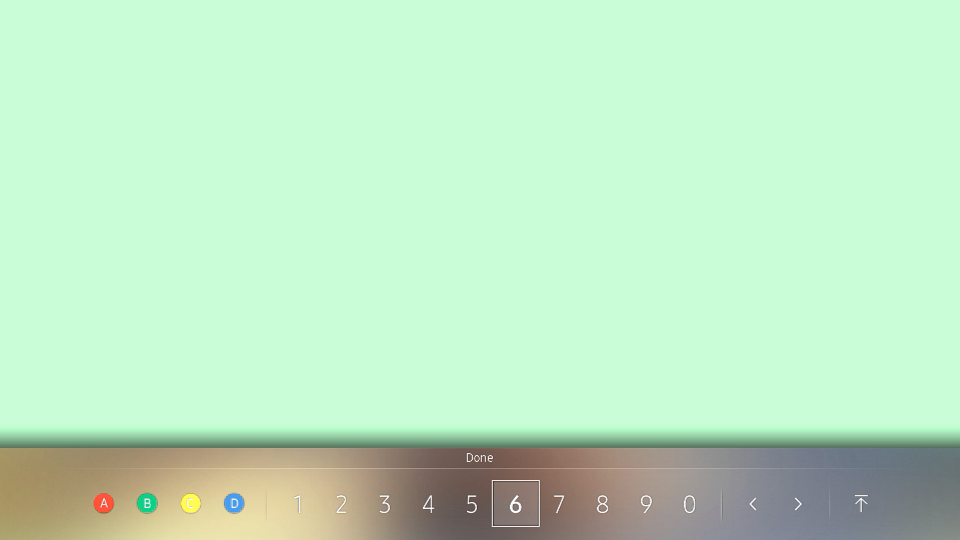
Some remote control keys have different functions based on whether they are clicked or long-pressed:
-
On the basic remote control:
Key Click Key Name Long Press Key Name "Rewind" MediaRewind MediaTrackPrevious "Fast Forward" MediaFastForward MediaTrackNext Table 1. Basic remote control key functions
NoteThe "MediaTrackPrevious" and "MediaTrackNext" keys are not supported on the emulator. -
On the Samsung Smart Remote:
Key Click Key Name Long Press Key Name "Back/Exit" Back Exit Table 2. Samsung Smart Remote key functions
Prerequisites
To use the TVInputDevice API, the application has to request permission by adding the following privilege to the "config.xml" file:
<tizen:privilege name='http://tizen.org/privilege/tv.inputdevice'>
</tizen:privilege>
Handling Key Events
To detect and handle remote control key clicks:
-
To retrieve information about the remote control keys that the TV supports, use the
getSupportedKeys()method:var value = tizen.tvinputdevice.getSupportedKeys(); console.log(value);The method returns the key name and
keyCodevalue for each supported key. -
To register the key, add the
registerKey()method to theonloadevent, with the key name as the parameter:tizen.tvinputdevice.registerKey('MediaPlayPause'); tizen.tvinputdevice.registerKey('ColorF0Red');Since 2016 models, you can batch register keys using the
registerKeyBatch()method, which can improve application launch time:tizen.tvinputdevice.registerKeyBatch(['VolumeUp', 'VolumeDown']);NoteThe "ArrowLeft", "ArrowUp", "ArrowRight", "ArrowDown", "Enter", and "Back" key events are detected automatically, and do not require separate registration. -
To receive notifications when a remote control key is clicked, add a listener for the
keydownevent:<body ... onkeydown='handleKeydown(event);'> ... </body>or
document.body.addEventListener('keydown', handleKeyDown);For more information on the
keydownevent, see the W3C Keyboard Event Types. -
Define the listener.
The parameter of thehandleKeyDown()method is thekeyCodevalue for the clicked key.function handleKeydown(event) { switch (event.keyCode) { case tizen.tvinputdevice.getKey('MediaPlayPause').code: //10252 // Something you want to do break; case tizen.tvinputdevice.getKey('ColorF0Red').code: //403 // Something you want to do break; ...
Remote Control Key Codes
The following table lists the remote control key names and their corresponding keyCode values.
| Key Name | keyCode |
|---|---|
| ArrowLeft | 37 |
| ArrowUp | 38 |
| ArrowRight | 39 |
| ArrowDown | 40 |
| Enter | 13 |
| Back | 10009 |
| Key Name | keyCode |
|---|---|
| 0 | 48 |
| 1 | 49 |
| 2 | 50 |
| 3 | 51 |
| 4 | 52 |
| 5 | 53 |
| 6 | 54 |
| 7 | 55 |
| 8 | 56 |
| 9 | 57 |
| Minus | 189 |
| Key Name | keyCode |
|---|---|
| VolumeUp | 447 |
| VolumeDown | 448 |
| VolumeMute | 449 |
| ChannelUp | 427 |
| ChannelDown | 428 |
| ChannelList | 10073 |
| PreviousChannel | 10190 |
| Key Name | keyCode |
|---|---|
| MediaPlayPause | 10252 |
| MediaRewind | 412 |
| MediaFastForward | 417 |
| MediaPlay | 415 |
| MediaPause | 19 |
| MediaStop | 413 |
| MediaRecord | 416 |
| MediaTrackPrevious | 10232 |
| MediaTrackNext | 10233 |
| Key Name | keyCode |
|---|---|
| ColorF0Red | 403 |
| ColorF1Green | 404 |
| ColorF2Yellow | 405 |
| ColorF3Blue | 406 |
| Key Name | keyCode |
|---|---|
| Menu | 18 |
| Tools | 10135 |
| Info | 457 |
| Source | 10072 |
| Exit | 10182 |
| Caption | 10221 |
| E-Manual | 10146 |
| 3D | 10199 |
| Extra | 10253 |
| PictureSize | 10140 |
| Soccer | 10228 |
| Teletext | 10200 |
| MTS | 10195 |
| Search | 10225 |
| Guide | 458 |
Table 3. Remote control key codes