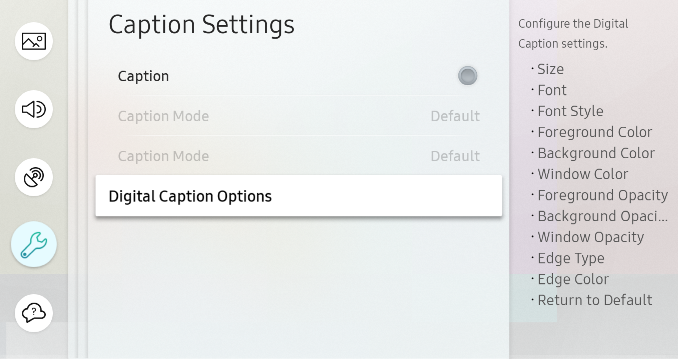TV Emulator
The TV emulator is a tool that provides an environment similar to a real device, for testing purposes. If you do not have the real device, you can test on a virtual device with similar features.
The TV emulator is a virtual machine that closely resembles a real TV software stack. It reduces the inconvenience of testing the application on a real device, by providing an environment similar to a real device. The emulator provides the actual hardware similar to real device controls, and you can check the application features, such as data processing and user scenarios. The emulator is based on the open source QEMU project.
For more information on the differences between the TV emulator and real TVs, see Emulator Limitations.
Creating Emulator Instances
To create an emulator instance:
-
Launch the Emulator Manager.
In the Tizen Studio menu, select "Tools > Emulator Manager". -
Click "Create".
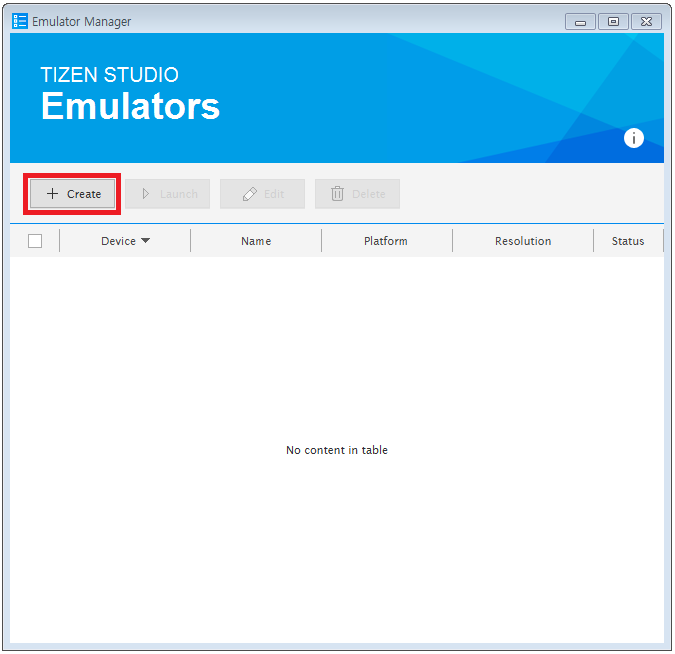
-
Select the "tv" device image, and click "Next".
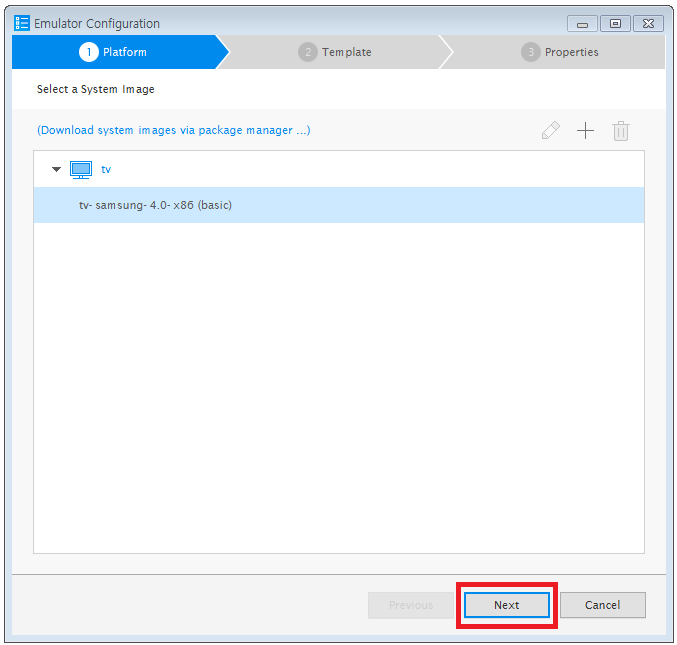
-
Select a template for a TV, and click "Next".
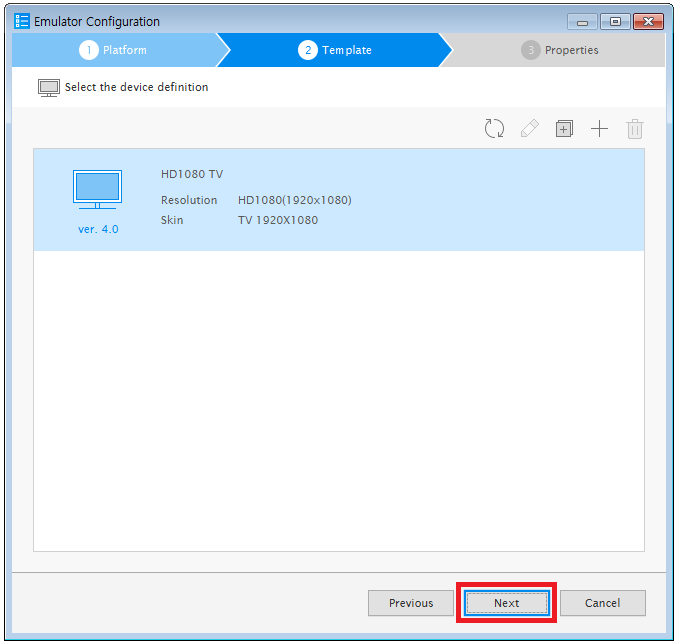
-
Check the configuration settings, and click "Finish".
- In the "General" tab, make sure that the amount of RAM is 1024 MB or greater. The emulator can be unstable with less than 1024 MB of RAM.
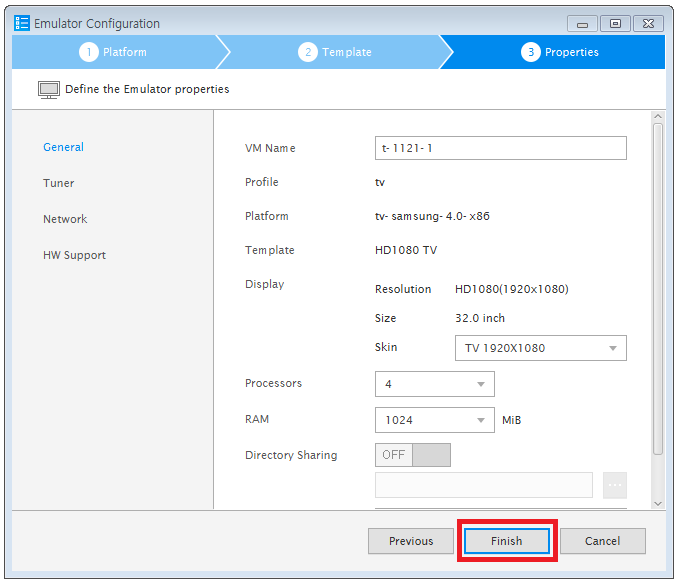
- In the "HW Support" tab, make sure that "CPU VT" and "GPU" are switched on. If either value is "OFF", the emulator instance cannot be launched.
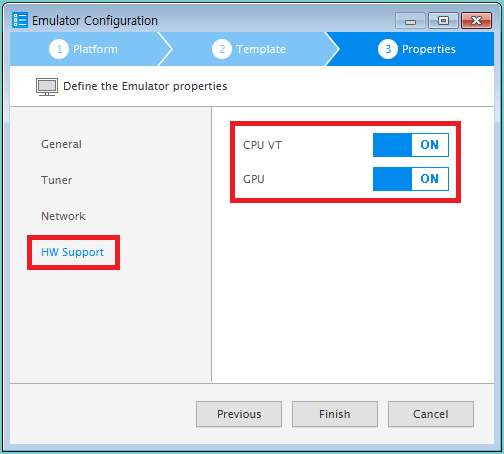 NoteIf there is a warning message next to "CPU VT", install Intel® HAXM.
NoteIf there is a warning message next to "CPU VT", install Intel® HAXM.
- In the "General" tab, make sure that the amount of RAM is 1024 MB or greater. The emulator can be unstable with less than 1024 MB of RAM.
-
Click "Finish".
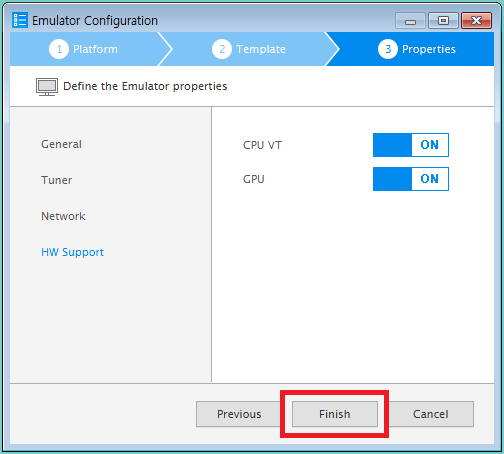
Launching Applications in the Emulator
To launch an application in an emulator instance:
-
Launch the emulator instance.
Select the instance from the Emulator Manager list, and click "Launch".
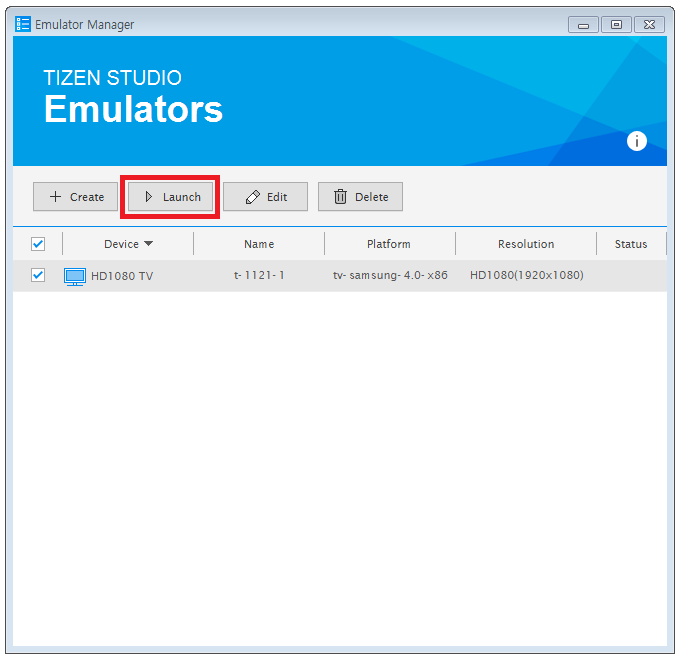
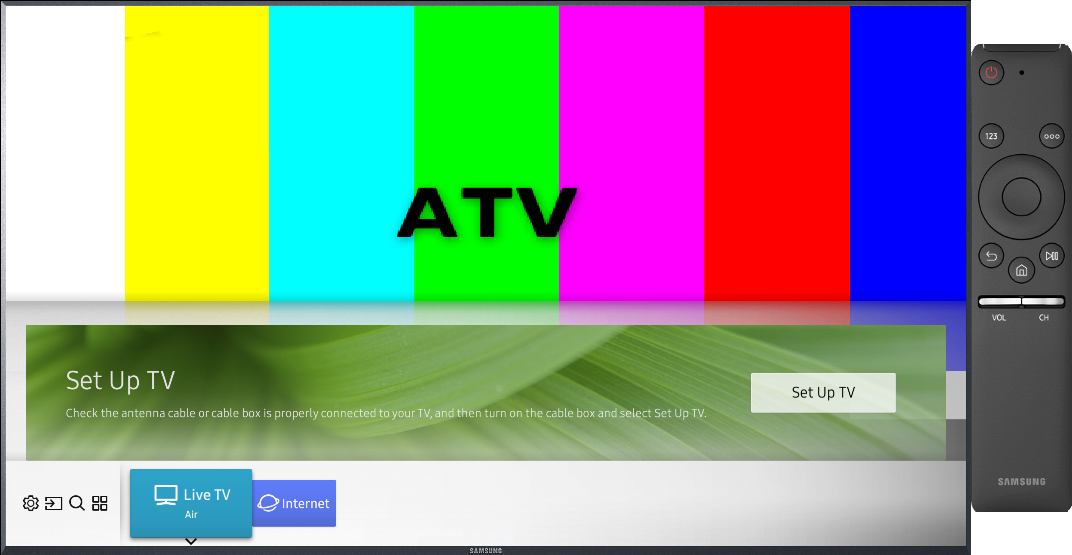
-
Launch the application in normal or debug mode:
- To launch the application in normal mode, right-click on the application in the "Project Explorer" view in the Tizen Studio, and select "Run As > Tizen Web Application".

The application is packaged, transferred, installed, and launched on the emulator automatically. The launch progress is shown in the Tizen Studio.

- To launch the application in debug mode, right-click on the application in the "Project Explorer" view in the Tizen Studio, and select "Debug As > Tizen Web Application".

The application is launched on the emulator, along with the Web Inspector.
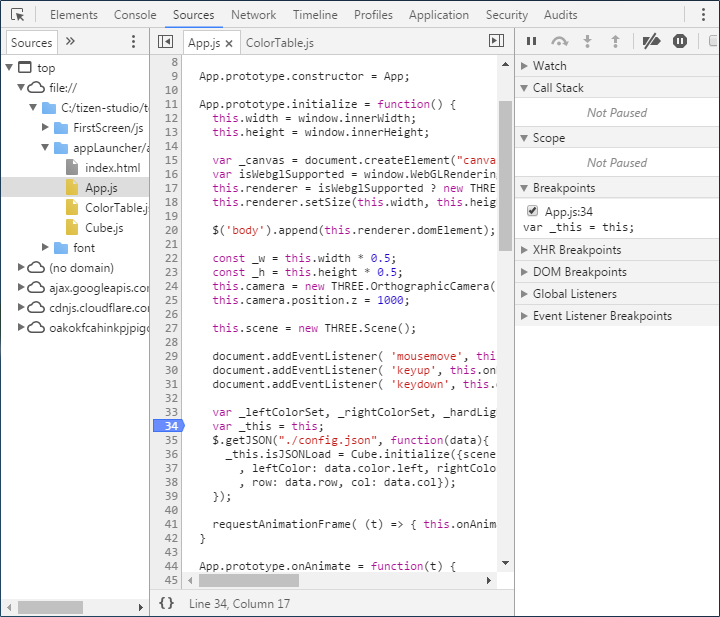
- To launch the application in normal mode, right-click on the application in the "Project Explorer" view in the Tizen Studio, and select "Run As > Tizen Web Application".
Emulator Features
The TV emulator has the following features:
-
Virtual remote control
Using the virtual remote control, you can control the application in the emulator just like on an actual device.NoteThe "POINTER" button on the virtual 2015 Samsung Smart Remote is not supported. Instead, simply use your computer mouse. -
Emulator Control Panel
You can control the state of the emulator dynamically. For more information, see Emulator Control Panel. -
Context menu options
You can right-click the emulator instance to access additional features, such as adjusting the scale of the emulator screen. In the "Advanced" menu, you can change the type of remote control, and take screen shots.
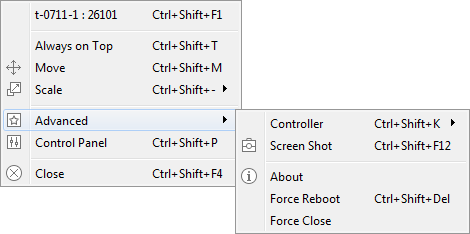
-
Bridged networking
You can connect an emulator to a network through a host computer, so that it has its own IP address. For more information, see Bridged Network Configuration. -
Captioning
You can set captioning options. On the emulator, go to "Settings > General > Accessibility > Caption Settings".