Samsung Checkout
This topic describes how you can develop a billing system for your application, to allow users to make purchases within your application.
Related Info
- Billing API
- ProductInfo API
- Sso API
- Samsung Checkout DPI Portal Guide
- Samsung Checkout for Tizen .NET
- Samsung Checkout DPI Portal
- Samsung Checkout on TV
Samples
Samsung Checkout offers an optimized purchase experience for your users on Samsung TVs. The user can quickly and safely register a payment method and make frictionless payments repeatedly within the TV environment. In addition, Samsung Checkout provides a comprehensive global monetization platform, which allows you to integrate various business models and promotional campaigns into your services.
The TV-optimized purchase experience provides the user a quick and simple 3-step checkout, once a payment method is registered. The checkout requires only number-centric information to be entered, making it easy to use with a TV remote control. Users can register their payment method directly on the TV or through a mobile phone.

To use Samsung Checkout, the user needs:
- TV: Samsung Smart TV, 2016 or later model supporting Tizen (excluding Evolution Kit)
- Payment method: Credit or debit card, PayPal, or Samsung Pay (in Korea, United States)
- Security: Tizen SecureIME, 2nd-screen card registration (mobile or PC)
- Account: Samsung Account (for sharing account and payment information with Galaxy phones)
Samsung Checkout provides :
- One solution for payment execution :
✔ One solution supports all functions from payment operation.
✔ Operate automatically settlement and payout - Strong security Payment solution
✔ Acquire PCI-DSS certification and follow regulation each of countries (PSD2)
✔ Following PSD2 regulantion and GDPR - Deliver the coupon/promotional code in various ways of distribution with easiest UX
✔ Issue coupons for promotion - Provide DPI(Digital Product Inventory) System
✔ Create and manage service items
✔ Check the status of sales amounts and transaction scale
✔ Refund and cancel subscription
You can manage your product application and product sales through the DPI (Digital Product Inventory) and process the actual purchase through Samsung Checkout.
The DPI portal provides functions, such as "Purchase History Unapply" and "Refund", to help you address situations when your customer inadvertently deletes application data. Before proceeding with the unapply and refund processes, you must contact a Samsung representative by going to "Samsung Apps TV Seller Office > Support" and creating a "1:1 Q&A" support ticket.
Samsung Checkout Purchase Process
When a user wants to purchase a product on your application, Samsung Checkout provides a common purchase GUI, which identifies the user and confirms first the purchase and then the purchase completion. After the user completes the purchase, Samsung Checkout returns the purchase result to your application.
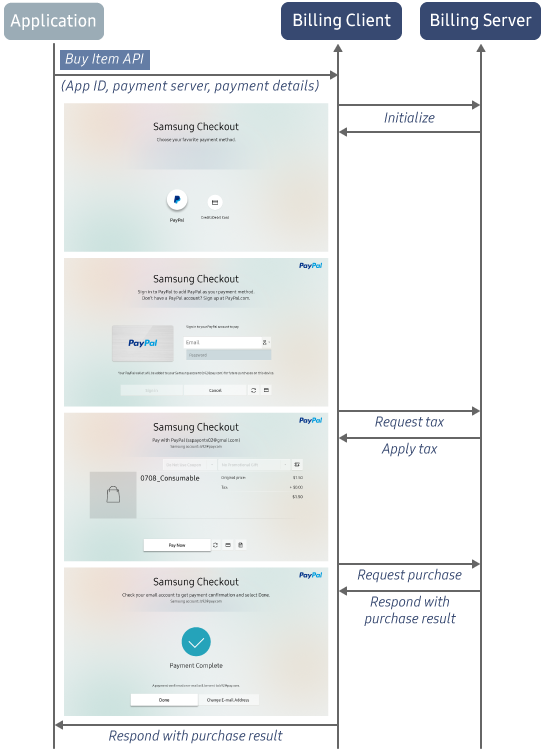
Product, Purchase, and Payment Management
The following figure illustrates how you can use Samsung Checkout and the information in the DPI server to manage in-app purchases and payments in your application.
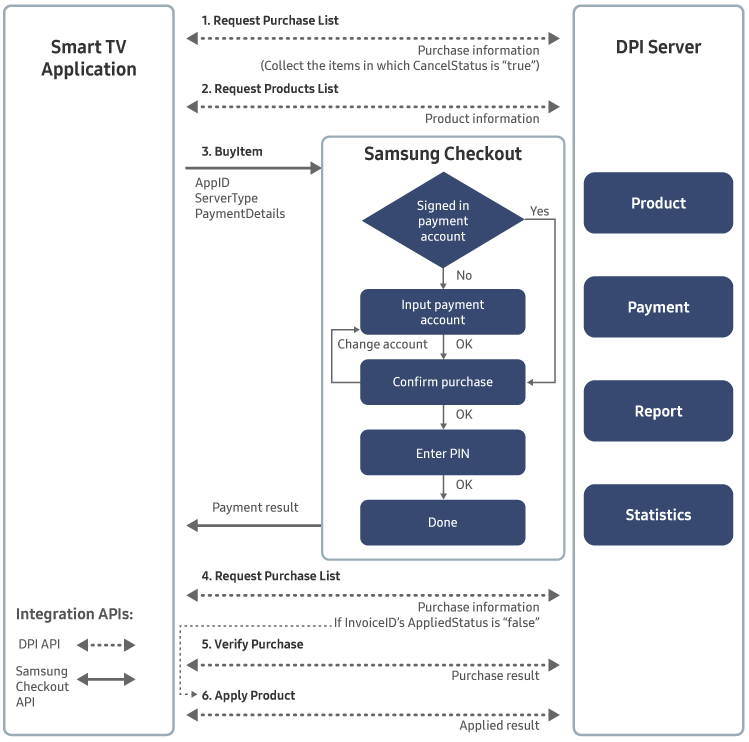
-
- Retrieve the customer purchase list using a Purchase List API request.
- Respond to the purchase list content:
- If there are products in the purchase list which are not applied, verify the purchase and apply the products.
- If there are products in the purchase list which have been refunded, retrieve the products.
- Send the application result to the server.
-
Request the product list.
Request the product information list using a Products List API request. -
The user purchases the product:
- When the user selects “Buy” in the application, provide a common purchase GUI through Samsung Checkout.
- The user can enter a voucher or coupon code to modify the purchase price.
- The user confirms the purchase by entering a PIN on the common purchase GUI, or biometric information on Samsung Pay.
Samsung Checkout delivers the purchase result to your application.
-
Request the purchase list.
Update the customer purchase list. -
Verify the purchase.
Verify the purchase using a Verify Purchase API request. -
Apply the product.
Apply the product using an Apply Product API request, and send the application result to the server.
Payment flow with Dynamic Product
In case that partner already has CMS server which manage products and price, and it is required to change the product information frequently, partner and Samsung can discuss to use dynamic product when they integrate Samsung Checkout.
And once they agree on that products and prices will be managed by CMS of partner not by Samsung’s DPI, partner need to register a representative item on DPI so that Samsung Checkout system can display information on Samsung Smart TV App/Game store which is legally required.
Partner does not need to register each products on DPI that they sells in their app, however,
They should builds and operates its own CMS to manage products information including prices and provide rest API for verification of purchase requests.
The following figure shows data flow of initialize stage in payment process with dynamic product.

Additional requirement for DPI
As model require Partner CMS to manage product information, there is additional requirement that partner need to do for DPI settings.
-
Verification/No Verification
‘Verification’ is a recommended option otherwise partner has to handle the verification process by themselves and take all the responsibility for all the error cases related to verification process.
If ‘Verification’ is selected, ‘Verify URI’ is also required. This URI should serve the function of checking product information such as product itself, price and currency in sequence of initialization during payment process.

-
Price Setting
Price range information of products that you actually sells in your app is required by country. It is not used for actual payment for providing the app information on Samsung Smart TV App/Game store which is legally required.
Thus, it has to be updated when the price range of your products is changed.
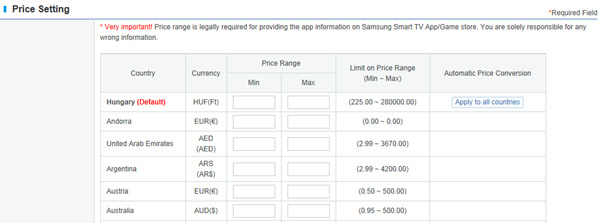
Difference when Dynamic Product
-
When
buyItem()
Unlike ordinary purchase, when Dynamic Product, Partner need to set values as below in order to complete payment process.
"OrderItemID" - Representative productID that registered to DPI Portal as dynamic product type
"OrderTitle" - Customized name for each purchase displayed as in Figure 9.
"OrderTotal" - Customized price for each purchase displayed as in Figure 9.
"DynmcProductID" - Unique product ID managed by Partner CMS
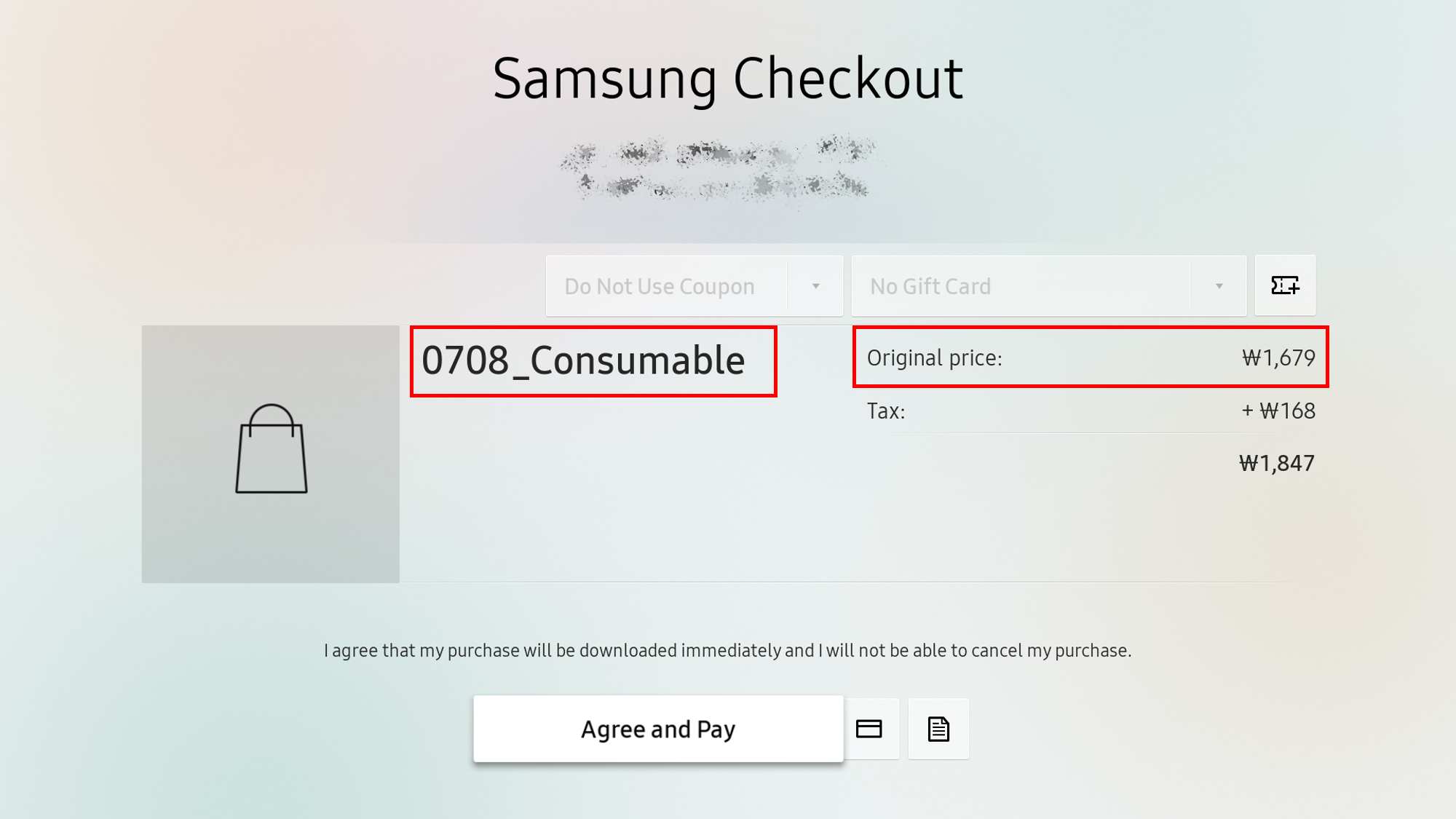
-
When
Verify Product
Partner need to strictly verify the below values in order to identify if it's appropriate product information.
"appId" - if it's appropriate application for this payment process
"productId" - if this is same as representative ProductID from DPI Portal
"productPrice" - if price of product that partner intended to sell to user
"dynmcProductID" - if this is is appropriate ID that are under control of partner CMSCheckout Service County/Location List
| No. | Area | Country (ENG) | Biz. Model |
|---|---|---|---|
| 1 | North America | Canada | Agent |
| 2 | North America | United States | Commissionaire |
| 3 | Europe | Aland Islands | Commissionaire |
| 4 | Europe | Albania | Agent |
| 5 | Europe | Austria | Commissionaire |
| 6 | Europe | Belgium | Commissionaire |
| 7 | Europe | Bosnia and Herzegovina | Agent |
| 8 | Europe | Bulgaria | Commissionaire |
| 9 | Europe | Croatia | Commissionaire |
| 10 | Europe | Cyprus | Commissionaire |
| 11 | Europe | Czech Republic | Commissionaire |
| 12 | Europe | Denmark | Commissionaire |
| 13 | Europe | Estonia | Commissionaire |
| 14 | Europe | Faroe Islands | Commissionaire |
| 15 | Europe | Finland | Commissionaire |
| 16 | Europe | France | Commissionaire |
| 17 | Europe | Germany | Commissionaire |
| 18 | Europe | Greece | Commissionaire |
| 19 | Europe | Greenland | Commissionaire |
| 20 | Europe | Guernsey | Commissionaire |
| 21 | Europe | Hungary | Commissionaire |
| 22 | Europe | Iceland | Agent |
| 23 | Europe | Ireland | Commissionaire |
| 24 | Europe | Isle of Man | Commissionaire |
| 25 | Europe | Italy | Commissionaire |
| 26 | Europe | Jersey | Commissionaire |
| 27 | Europe | Latvia | Commissionaire |
| 28 | Europe | Lithuania | Commissionaire |
| 29 | Europe | Luxembourg | Commissionaire |
| 30 | Europe | Montenegro | Agent |
| 31 | Europe | Netherlands | Commissionaire |
| 32 | Europe | North Macedonia | Agent |
| 33 | Europe | Norway | Commissionaire |
| 34 | Europe | Poland | Commissionaire |
| 35 | Europe | Portugal | Commissionaire |
| 36 | Europe | Romania | Commissionaire |
| 37 | Europe | Serbia | Agent |
| 38 | Europe | Slovakia | Commissionaire |
| 39 | Europe | Slovenia | Commissionaire |
| 40 | Europe | Spain | Commissionaire |
| 41 | Europe | Sweden | Commissionaire |
| 42 | Europe | Switzerland | Agent |
| 43 | Europe | United Kingdom | Commissionaire |
| 44 | Asia | Australia | Agent |
| 45 | Asia | Hong Kong | Agent |
| 46 | Asia | India | Agent |
| 47 | Asia | Indonesia | Agent |
| 48 | Asia | Korea, Republic of | Agent |
| 49 | Asia | Malaysia | Agent |
| 50 | Asia | New Zealand | Agent |
| 51 | Asia | Philippines | Agent |
| 52 | Asia | Singapore | Agent |
| 53 | Asia | Taiwan | Agent |
| 54 | Asia | Thailand | Agent |
| 55 | Asia | Vietnam | Agent |
| 56 | CIS | Belarus | Agent |
| 57 | CIS | Kazakhstan | Agent |
| 58 | CIS | Kyrgyzstan | Agent |
| 59 | CIS | Moldova | Agent |
| 60 | CIS | Mongolia | Agent |
| 61 | CIS | Russian Federation | Agent |
| 62 | CIS | Tajikistan | Agent |
| 63 | CIS | Turkmenistan | Agent |
| 64 | CIS | Ukraine | Agent |
| 65 | CIS | Uzbekistan | Agent |
| 66 | LATAM | Argentina | Agent |
| 67 | LATAM | Bolivia | Agent |
| 68 | LATAM | Brazil | Agent |
| 69 | LATAM | Chile | Agent |
| 70 | LATAM | Colombia | Agent |
| 71 | LATAM | Costa Rica | Agent |
| 72 | LATAM | Dominican Republic | Agent |
| 73 | LATAM | Ecuador | Agent |
| 74 | LATAM | Guatemala | Agent |
| 75 | LATAM | Mexico | Agent |
| 76 | LATAM | Panama | Agent |
| 77 | LATAM | Peru | Agent |
| 78 | LATAM | Venezuela | Agent |
| 79 | MENA | Algeria | Agent |
| 80 | MENA | Bahrain | Agent |
| 81 | MENA | Egypt | Agent |
| 82 | MENA | Ghana | Agent |
| 83 | MENA | Iraq | Agent |
| 84 | MENA | Israel | Agent |
| 85 | MENA | Jordan | Agent |
| 86 | MENA | Kenya | Agent |
| 87 | MENA | Kuwait | Agent |
| 88 | MENA | Lebanon | Agent |
| 89 | MENA | Libya | Agent |
| 90 | MENA | Mauritius | Agent |
| 91 | MENA | Morocco | Agent |
| 92 | MENA | Nigeria | Agent |
| 93 | MENA | Oman | Agent |
| 94 | MENA | Pakistan | Agent |
| 95 | MENA | Qatar | Agent |
| 96 | MENA | Saudi Arabia | Agent |
| 97 | MENA | South Africa | Agent |
| 98 | MENA | Tunisia | Agent |
| 99 | MENA | Turkey | Agent |
| 100 | MENA | United Arab Emirates | Agent |
| 101 | MENA | Yemen | Agent |
| 102 | LATAM | Paraguay | Agent |
| 103 | LATAM | Uruguay | Agent |
| 104 | LATAM | El Salvador | Agent |
| 105 | LATAM | Honduras | Agent |
| 106 | LATAM | Nicaragua | Agent |
| 107 | LATAM | Bahamas | Agent |
| 108 | LATAM | Jamaica | Agent |
| 109 | LATAM | Trinidad & Tobago | Agent |
| 110 | Asia | Cambodia | Agent |
| 111 | Asia | Myanmar | Agent |
| 112 | Asia | Laos | Agent |
| 113 | Asia | Macao | Agent |
| 114 | Asia | Bangladesh | Agent |
| 115 | Asia | Nepal | Agent |
| 116 | Asia | Sri Lanka | Agent |
| 117 | CIS | Armenia | Agent |
| 118 | CIS | Azerbaijan | Agent |
| 119 | CIS | Georgia | Agent |
| 120 | Europe | Liechtenstein | Agent |