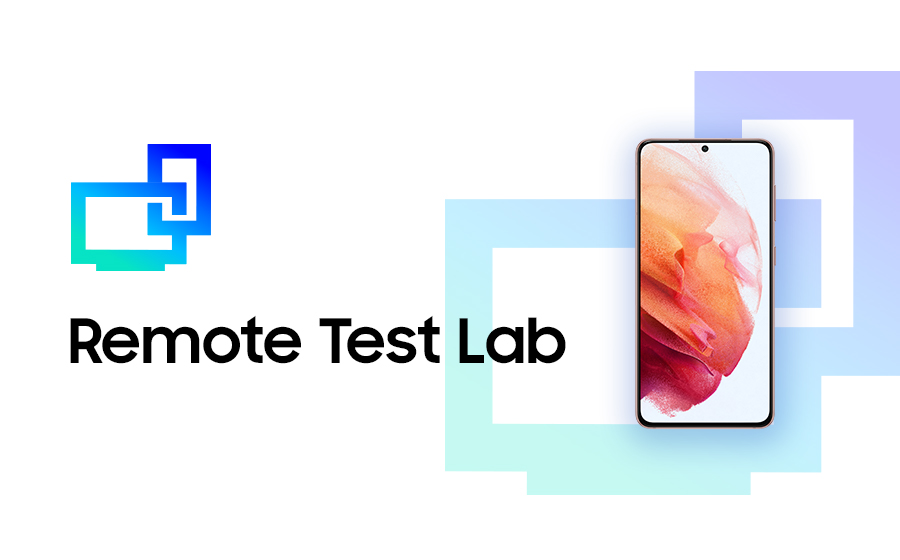Test Your Apps in Multiple Regions with the New Web-Based Remote Test Lab
RTL Support
Remote Test Lab is a service that enables developers to control mobile and watch devices remotely. With the Remote Test Lab service, you can test your application on a real device by interacting with the device over the network in real time. The Remote Test Lab service is an easy and effective way to comprehensively test your application’s compatibility with the latest Samsung mobile devices, while reducing your spending on test hardware.
The new Web-based client does not require separate installation files and has improved launch functionality. It provides a user experience comparable to that of a real device, directly in your Web browser.
Remote Test Lab has 10 service hubs in 8 countries, including the United States, the United Kingdom, and Korea as well as other countries in Americas, Europe, and Asia. Since each service hub has different device models available, if you need to, you can also access the devices at other hubs. Across all service hubs, you can connect to over 1500 different devices, from mobile devices, such as the latest foldable models, to the newest smart watch devices. Take advantage of Remote Test Lab to test your application on a wide range of Galaxy mobile and watch devices, with various form factors and resolutions.
Key Features
Even though the Remote Test Lab cannot provide an identical experience to that of the real device, the following features can satisfy your curiosity, whether you are a developer who wants to test an application, or a user who is considering purchasing a new device.
Screen settings
The Settings feature enables you to adjust the screen configuration on the test device, such as media streaming parameters and screen orientation. On foldable devices, you can also configure the screen for Folded, Unfolded, and Flex modes.
Audio streaming
Mobile applications often have both sound and visuals. You can listen to the audio played through the test device in addition to seeing the device screen.
Multi-touch gesture support
Multi-touch gesture allows multiple pointers (fingers) to touch the device screen at the same time, enabling you to test scrolling, zooming in and out, and rotation gestures, on applications such as Google Maps.
Application installation
You can install and test Android applications on Remote Test Lab without the need to purchase every device you want to test with.
Automated testing
You can define and run automated tests on the Remote Test Lab device and review the test results to learn about your application’s CPU and memory usage, or which features consume the most resources.
Using the Web-based Client
To launch the Web-based Remote Test Lab client, on the Remote Test Lab website, select the remote device and testing time you want, then select Start.

Settings
You can stream the screen at your preferred resolution, and test how foldable device screens look in each mode. You can also enable audio output for applications that utilize both video and sound.
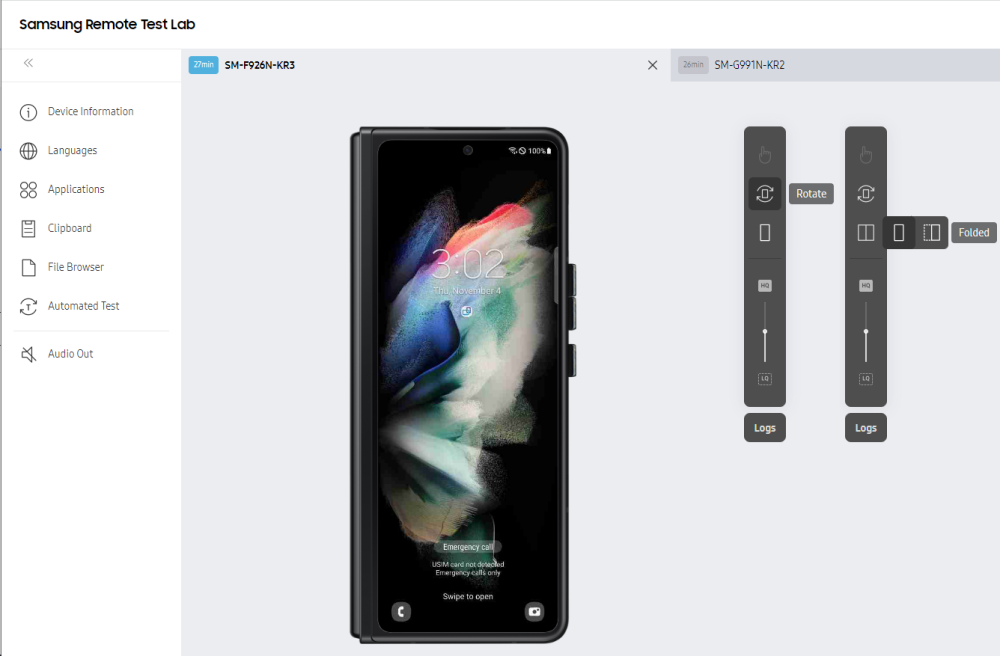
Multi-touch Gesture
You can test scrolling, zooming in and out, and rotation gestures.
To use multi-touch gestures in Remote Test Lab:
- Press and hold the shift key on your keyboard.
- Click on the device screen.
- Without releasing the shift key, click and drag on the device screen to perform the gesture you want.
- To complete the multi-touch gesture, release the shift key.
The following video shows how Google Maps responds to multi-touch gestures:
Application Installation
To manage Android applications on the test device, select Applications in the navigation menu bar. You can install and run your application on the device, and delete it when you are done with testing. You can also install an APK package by simply dragging and dropping it onto the Remote Test Lab client.
Automated Test
To analyze your application's overall performance, you can use the Automated Test feature. You can configure the test to run the application for a specific duration, and you can view the results immediately when the test ends. To review your test history, go to My Test Lab > Automated Test History.
Logs
For application development purposes, logs are essential for debugging. You can filter the logs in various ways to find the information you need.

Upcoming Features
We are continually adding service hubs and supported models so that more users can experience our mobile and watch devices using Remote Test Lab.
Especially for developers, we are working on implementing Remote Debug Bridge within the Web-based Remote Test Lab, so you can access the remote device through development tools, such as Android Studio, as if the device were connected to your computer.
For more details about the Remote Test Lab service and its policies, see the Remote Test Lab Support.