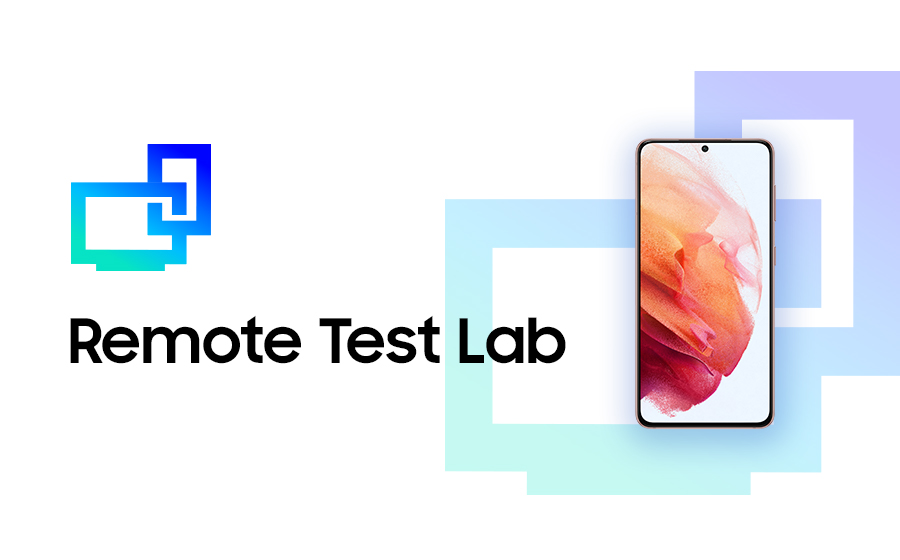What's New in Remote Test Lab
RTL Support
In the previous post, we introduced Remote Test Lab, a service that enables you to test your application on a real mobile phone or watch device by interacting with it over the Internet in real time. Since last year, we have added more features for you to expand your test coverage. In this article, we introduce two new features available on the Remote Test Lab service.
Many apps play a variety of common media types, such as audio, video, and images. Previously, Remote Test Lab showed the screens of real devices, but without any audio, which was inconvenient for testing audio features. We have now added an audio streaming feature that allows you to listen to the audio played through the test device in addition to seeing the device screens.
The other new feature is multi-touch gesture support. This allows multiple pointers (fingers) to touch the device screen at the same time, enabling you to test scrolling, zooming in and out, and rotation gestures, on apps such as in Google Maps.
Start audio streaming
The Remote Test Lab client supports the audio streaming feature on devices running Android 10 and newer. If you launch the Remote Test Lab client, you can see the contextual menu by clicking the right mouse button. To start streaming, click Experimental > Start audio stream in the contextual menu.
For security and privacy reasons, audio stream capture has some limitations. To be able to capture audio, the client brings up the prompt displayed by createScreenCaptureIntent(), and you must approve it. If you do approve, you can listen to the sound of the test device, with the exception of certain streams such as AudioManager#STREAM_RING, AudioManager#STREAM_ALARM, and AudioManager#STREAM_NOTIFICATION.
After audio streaming is started, the contextual menu item changes to Stop audio stream. To stop streaming, click the menu item.
 |
 |
 |
|---|
For more information on media capture, see MediaProjectionManager in the Android API Reference.
Use multi-touch gestures
The Remote Test Lab client also supports multi-touch gestures. In smartphone apps, multi-touch gestures include scrolling, zooming in and out, and rotation. Although you cannot directly touch the screen on the Remote Test Lab device, you can use your keyboard and mouse to perform multi-touch gestures on it, such as while using Google Maps.
To use multi-touch gestures in Remote Test Lab:
- Press and hold the shift key on your keyboard.
- Click on the device screen.
- Without releasing the shift key, click and drag on the device screen to perform the gesture you want.
- To complete the multi-touch gesture, release the shift key.
The following video shows how Google Maps responds to multi-touch gestures:
Remote Test Lab article series
- Get Started with Remote Test Lab for Mobile App Testing
- Loop test with auto-repeat (coming soon)
- Run and test applications with Remote Debug Bridge in Android Studio (coming soon)
- Web-Based client preview (coming soon)
Follow Up
This site has many resources for developers looking to build for and integrate with Samsung devices and services. Stay in touch with the latest news by creating a free account or by subscribing to our monthly newsletter. Visit the Marketing Resources page for information on promoting and distributing your apps. Finally, our developer forum is an excellent way to stay up-to-date on all things related to the Galaxy ecosystem.