Optimizing Watch Face Battery Usage by Reducing On-Pixel Ratio
Most Fowziya Akther Houya
Engineer, Samsung Developer Program
Watch Face Studio (WFS) is a graphic authoring tool that enables you to create watch faces for the Wear OS smartwatch ecosystem, which includes Galaxy Watch4 and later devices. Watch faces can consume significant battery power when they are constantly in use, so it is important to optimize your watch face’s performance.
This article presents some best practices for optimizing watch faces created in WFS by minimizing the on-pixel ratio (OPR). These practices apply especially to watch faces with animations and images. The article also describes some general design tips for optimizing battery use.
On-pixel ratio (OPR)
Always-on display (AOD) mode, also called ambient mode, is intended to use less battery when the watch is not actively in use. To measure its effectiveness, the on-pixel ratio expresses the percentage of screen pixels with RGB values when the watch face is in AOD mode.
In WFS, when you want to deploy your watch face to an actual device or publish the watch face, you receive a warning if the OPR for your project is greater than 15%.

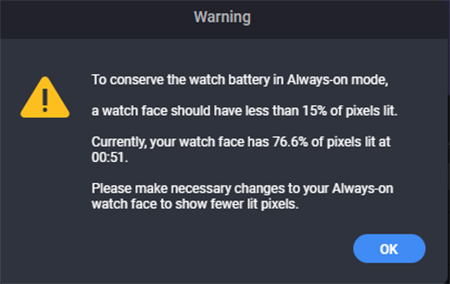


Figure 1: OPR warning popup

Analyze on-pixel ratio in WFS
Watch Face Studio allows you to check your project’s OPR as you develop your watch face. When you switch to the "Always-On" view in WFS, the "Run" panel displays the OPR for the current project. If your watch face uses conditional lines, you can move their sliders to inspect the OPR at specific values.

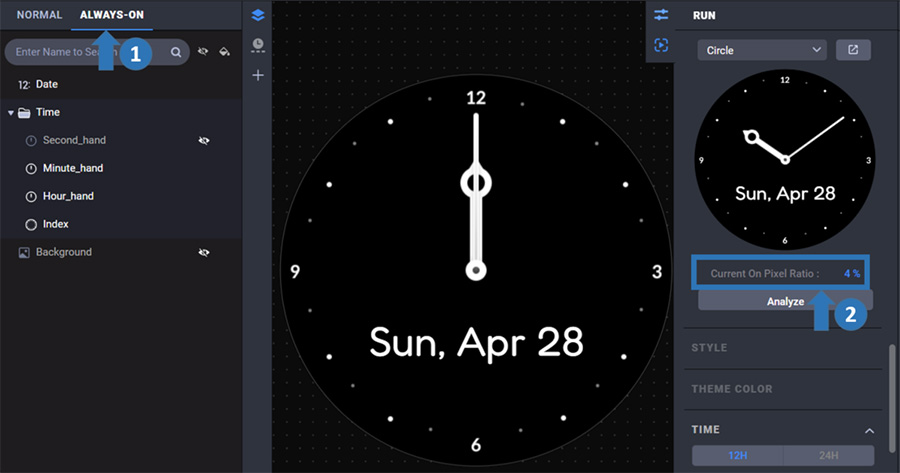


Figure 2: OPR analysis in "Run" panel

For a more detailed analysis, click the "Analyze" button. The AOD Analyzer tool checks each watch face component and color-codes how much each component contributes to the OPR. Use the results to improve your watch face.

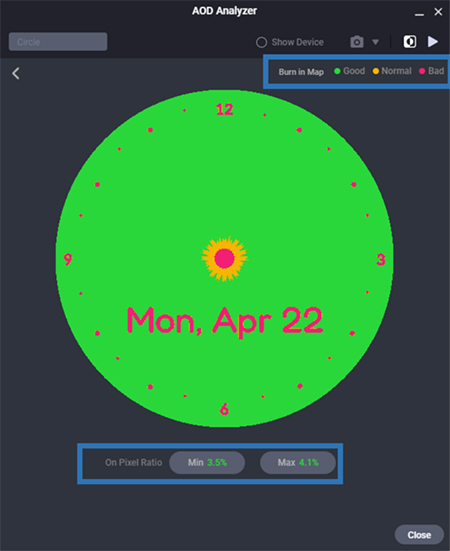


Figure 3: AOD Analyzer tool

You can access the same feature in the "Preview Watch Face" window. Disable the "Show Device" option and switch the preview to AOD mode. The current OPR and "Analyze" button appear below the preview image.

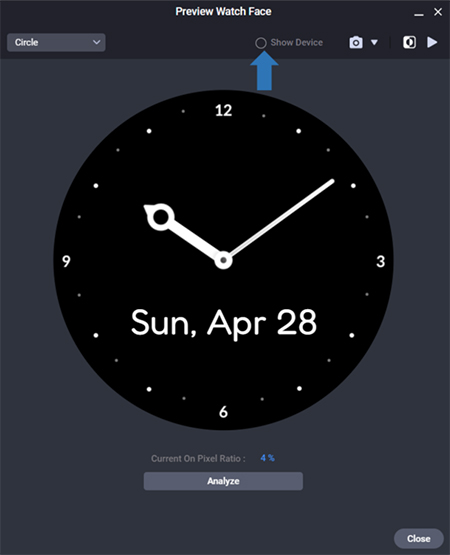


Figure 4: OPR analysis in Preview window

OPR reduction strategies
Designs with more color increase the OPR because they use more lit pixels. You can reduce the OPR by modifying the design for AOD mode:
- Use the "Analog clock" or "Digital clock" components on your watch face. These components allow you to automatically hide the seconds display in AOD mode.




Figure 5: Seconds hidden on analog clock in AOD mode

- Identify and hide pixel-intensive components. The following figure shows a watch face where the background image, date, and second hand are hidden in AOD mode. Hiding these components reduces the OPR from 13.4% to 2.4%.

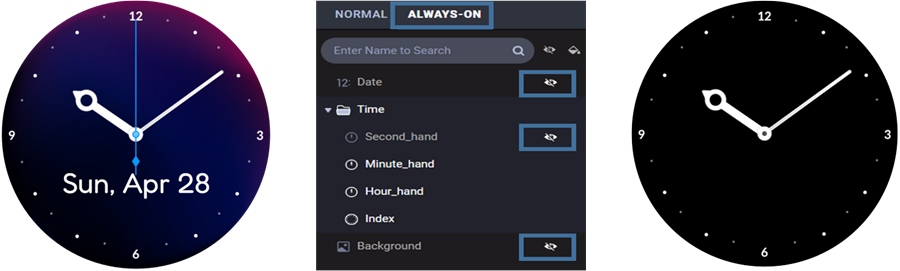


Figure 6: Components hidden in AOD mode

- Implement a separate background image for AOD mode. Background images tend to be bright to draw attention to components on the watch face, but consequently use more battery. You can design a darker background image to reduce the OPR.

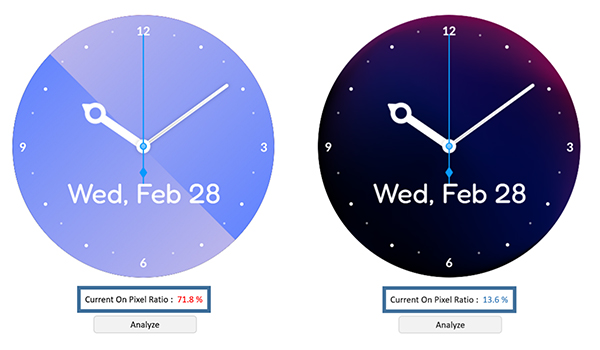


Figure 7: Darker background image in AOD mode

- Adjust the text color in AOD mode. For instance, white-colored text consumes more battery power than darker text.

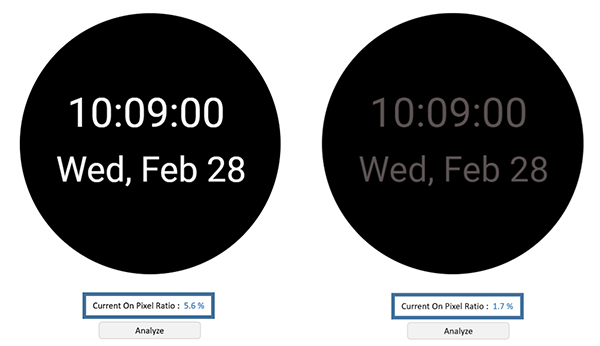


Figure 8: Darker text in AOD mode

More optimization tips
In addition to reducing the OPR of your watch face, you can optimize its battery use in the following ways:
-
Use static components to minimize the frequency of screen updates.
-
Minimize the use of gyro effects, which can cause frequent screen updates as the user moves their hand.
-
Resize images to match the resolution displayed on the screen. For example, if the watch’s screen size is 450x450 pixels, the background image file is ideally 450x450 pixels.
-
Remove hidden or unused components before building the watch face package.
For more information on watch face optimization, see Optimization tips.
If you have questions about or need help with the information presented in this article, you can share your queries on the Samsung Developers Forum. You can also contact us directly for more specialized support through the Samsung Developer Support Portal.


