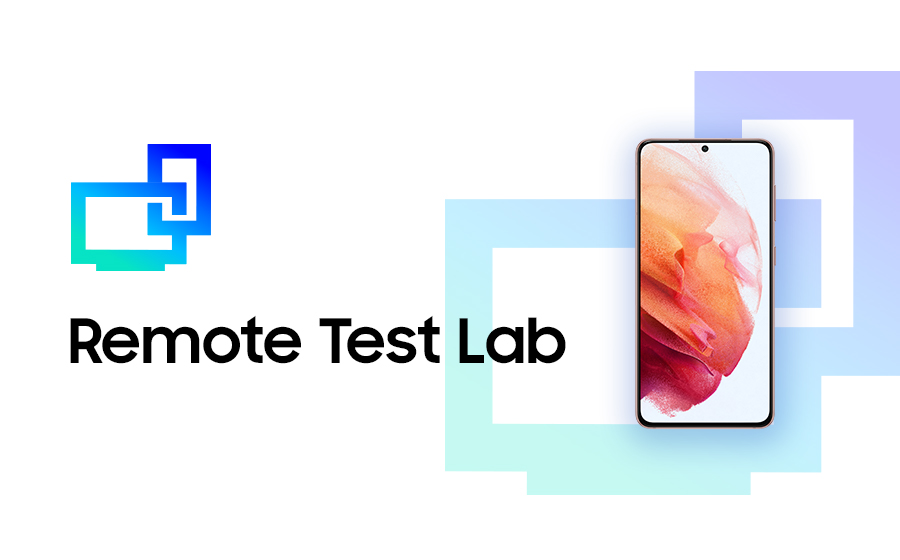Samsung Internet 14.2 Beta
Laura Morinigo
Web Developer Advocate
New upgrade to improve your browser experience
From upgrading some features like moving elements to improve usability or dark (forced mode) to continue taking care of users' privacy, the Samsung Internet is committed to delivering a great user experience.
Let’s take a look at its most recent new features and enhancements.
Privacy: Permission control for individual site
Users will be able to customize individual site permission, they can activate or deactivate permissions by switching on/off at the sites list. Currently, Location, Camera, and Mic permissions are available.
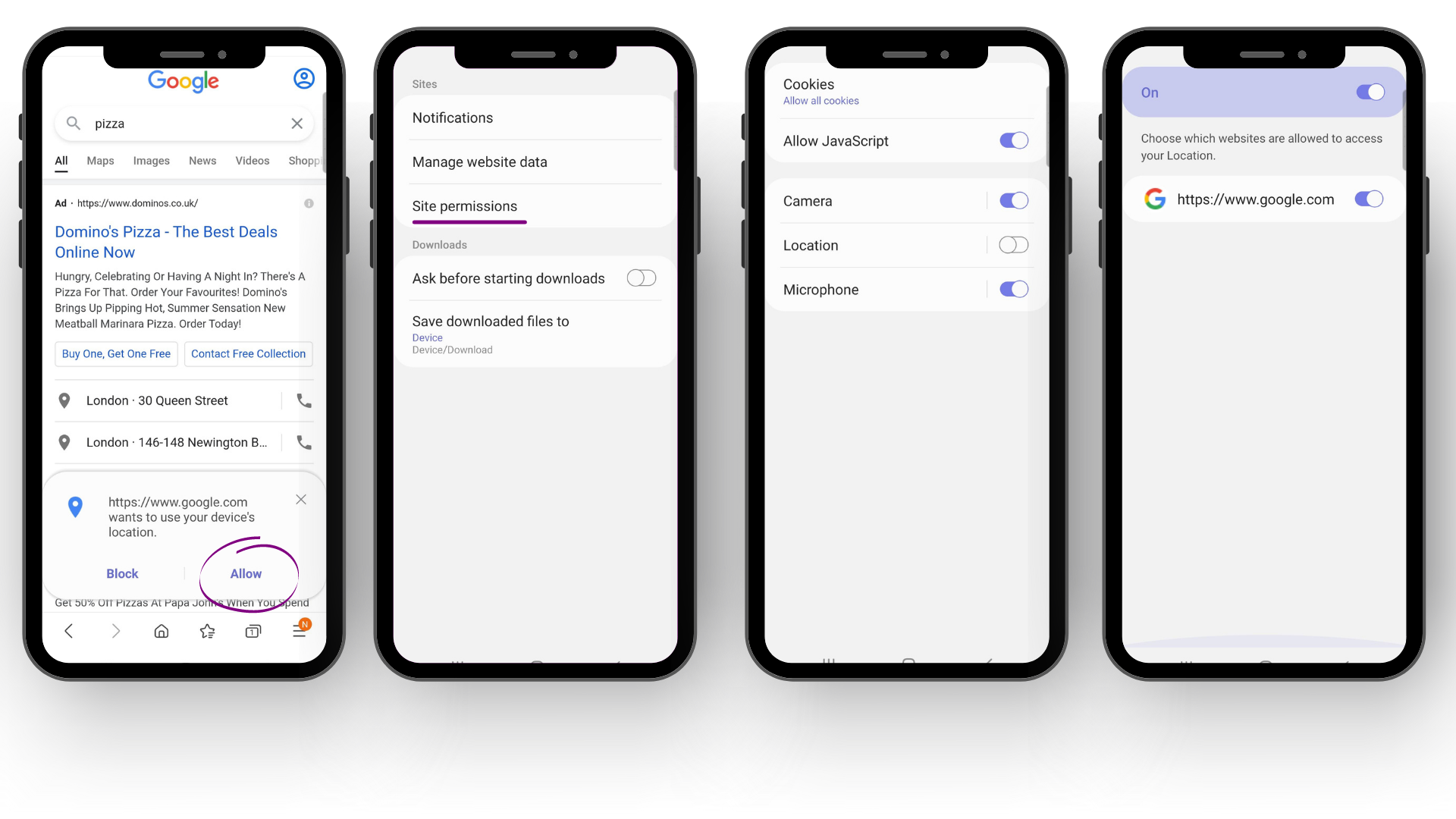
Activating / Deactivating individual site permissions
Bookmark Bar
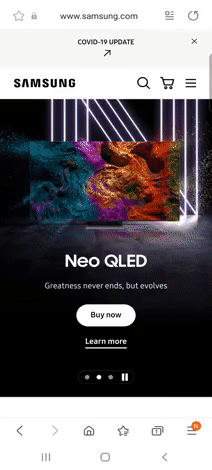
Bookmark Bar
In order to increase the bookmark usability especially in Tablet device or DeX mode, this feature provides a bookmark bar in the upper toolbar area. Once the “Show bookmark bar” menu is turned on, the bookmark bar is shown. Users can add a bookmark in the Bookmark bar and directly load that bookmark URL in the current tab. Some context menus are supported like “Open in new tab”, “Edit bookmark”, etc.
Enhanced ‘Continue apps on other devices’: Hands-off — Scroll position
Continue Apps enables using Samsung Internet on a different Samsung device and automatically sync clipboards across devices for copying and pasting text and images. Every device will need to be on the same Wi-Fi network with Bluetooth enabled to use Continue Apps.
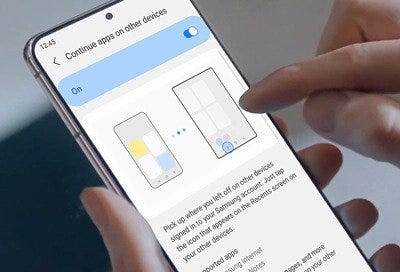
Continue apps set up
How many times you were scrolling reading one article and then suddenly missed where you were reading because you had to switch to a new device? Well, the update Continue apps feature allows users to easily open not only the URL but also the scroll position on the web page using multiple Samsung devices. To activate Continue Apps:
-
Go to settings on your device
-
Select Advanced features
-
Enable Continue apps on other devices
When a user clicks on the hands-off icon of a second device, along with the URL, the website automatically scrolls to the position where the user left off from the first device.
How to test Continue Apps:
-
Launch Samsung Internet on one Galaxy device.
-
Load the website and scroll down to a certain part of the page
-
Click on the hands-off icon on the second device
-
Wait for the webpage to load on the second device and notice the page scrolls automatically to the desired position
Note: it won’t work on dynamically loaded content when scrolled or a webpage behind logins.
Other features and enhancements:
-
S Pen Air Action : The S Pen air action provides more gesture functions when using BLE SPEN. It allows users a remote control on Samsung Internet. Now the user can navigate forward / backward, scroll up / down and refresh the web page by right/left/up/down/circle gesture.
-
Tab bar GUI enhancement : Renewed tab bar design for better visibility and usability.
-
Update popup for new password autofill: Provides a chance whether users would update the password or not when the entered password is different from the already saved. If login is successful with the new password, a password update confirmation pop-up will be displayed from v14.2 to let users choose whether the autofill database in Samsung Pass would be updated or not.
-
Quick access page at fresh launch: When running the Internet app, a new tab is created to display the quick access page
-
Tip card for desktop view setting: It shows a tip card to guide users to use “Request desktop sites” setting or “Desktop site” button in the toolbar by customizing the menu.
You can test the new Beta version 14.2 right now by downloading the beta from the Galaxy or Play stores, let us know which is your favourite feature!