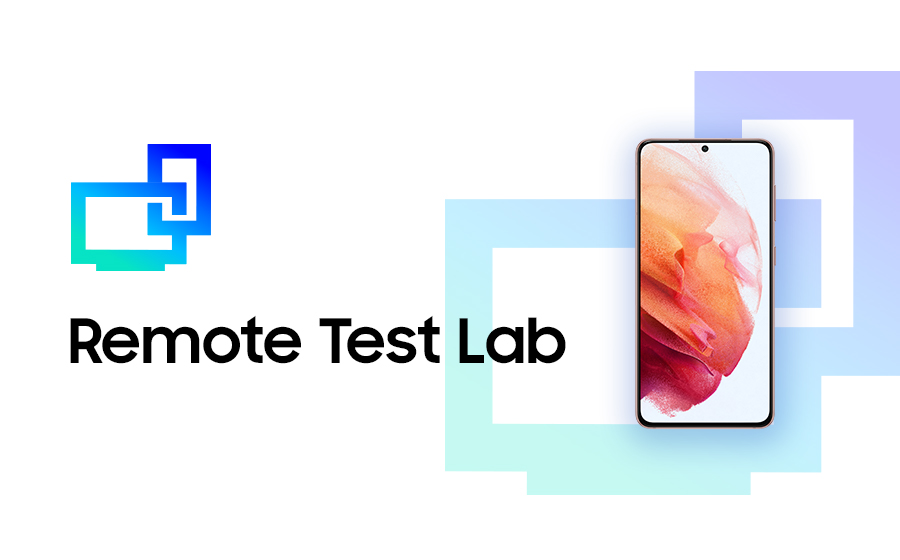Remote Test Lab v2.0 new features
Samsung Developers
On April 30th, the Remote Test Lab service was upgraded to version 2.0. With its new features and superior usability, the all-new Remote Test Lab service makes remote testing a sheer pleasure.
The Remote Test Lab is a free service from Samsung Developers. With it, you can access a remote physical device through a network, install an application and test it remotely. For more information, click the URL below.
About Remote Test Lab: https://developer.samsung.com/remote-test-lab
The following shows you how to take advantage of the new features in the all-new Remote Test Lab.
1. Support for Keyboard Input
While using the Remote Test Lab, you may need to enter text into your remote device. So far, the virtual keyboard on remote devices has been used for this.

The Remote Test Lab now supports keyboard input, so whatever you type through your keyboard, while the RTL client is activated, will be sent to the remote device through the RTL client.
2. Enable to change Screen Quality mode
At low network speeds, you may want to streamline your experience to ensure it remains responsive and tests perform as expected.
Changing the Screen Quality mode image
Normal

High

The new Remote Test Lab provides two quality modes for your testing convenience. When used with low network speeds, "Normal" mode provides a more responsive experience. When connected to a faster network, choose "High" mode to increase the accuracy of the test.
3. Support to change Screen Orientation Mode
By default, all devices support portrait and landscape modes. As long as your application supports both modes, you can easily test it through the new Remote Test Lab. This feature is supported in Android 4.0 (Ice Cream Sandwich) and higher.
4. Application Lifecycle Management
The new Remote Test Lab lets you manage the entire life cycle of your application - installing, running, uninstalling and exiting – all in one place, so you don’t have to use the handset UI or look for individual icons on the remote device’s screen. This feature will reduce the testing time.
5. Support to reboot Device
Sometimes, it is necessary to reboot a remote device when you use Remote Test Lab. The new Remote Test Lab lets you easily reboot remote devices. Normally, you the RTL Client screen will update when the device is completely rebooted and ready for use.
The new Remote Test Lab provides not only the new features mentioned above, but also a more stable service through an overall rebuild of the system. Use the Remote Test Lab to ensure your application runs as expected on multiple devices and register it on Samsung Apps!