How to Install Wear OS™ Powered by Samsung Watch Faces
Tony Morelan
Sr. Developer Evangelist
UPDATED 15 November 2022 This article was written for Galaxy Watch4 and One UI 4.0. The installation process for Galaxy Watch5 and One UI 4.5 has changed for several of these workflows. We've written a newer article specifically for the newer devices. If you have a Galaxy Watch5, please use these instructions.
With the release of Wear OS Powered by Samsung and the Galaxy Watch4, purchasing and installing Google Play Store watch faces can be done in different ways. I will cover using your watch, your phone, or your computer to install at time of purchase and installing previously purchased watch faces.
 Purchase and Install Using Your Watch
Purchase and Install Using Your Watch
 Purchase and Install Using Your Phone
Purchase and Install Using Your Phone
 Purchase and Install Using Your Computer Browser
Purchase and Install Using Your Computer Browser
 Install Previous Purchase Using Your Watch
Install Previous Purchase Using Your Watch
 Install Previous Purchase Using Your Phone
Install Previous Purchase Using Your Phone
 Install Previous Purchase Using Your Computer Browser
Install Previous Purchase Using Your Computer Browser
For hands-on instructions showing the different ways you can purchase and install watch faces, be sure to check out my video tutorial.
Purchase and Install Using Your Watch
Press and hold on your current watch face, then swipe left or rotate your bezel to the right and select More watch faces.

Scroll through the list of featured watch faces and select one of your choice or tap the search icon and enter in a keyword to search all published watch faces.
Click the price button and complete your purchase by opening the Play Store notifications on your phone.

Purchase and Install Using Your Phone
Open the Galaxy Wearable app and tap either the Watch faces button or the Store button to launch Play Store. If you tapped Watch faces, you need to scroll to the bottom and select Get more watch faces to launch the Play Store.


The watch face category on the Play Store app will load. Navigate through the many options of watch faces within different categories, or use the search function to search using a keyword.

Navigate through the many options of watch faces within different categories or use the search function to search a keyword.

Select a watch face and tap on the green bar dropdown arrow button.

Next, tap on the box for your watch to place a checkmark in it, then tap on the green bar app price.
If your phone appears in the list, this means that a companion app for your phone is offered by the developer for this watch face. Companion apps are not required for watch faces to function properly on your watch.
If you place a checkmark next to your phone, the companion app also installs on your phone. If a companion app for your phone is not offered, you see This phone isn’t compatible with this app. In this case, only the watch face installs on your watch.

Add payment information if needed or redeem a coupon code by tapping on the current payment choice and then scroll down to select Redeem code.

Tap on the 1-tap buy green bar button to complete your purchase. Your watch face downloads to your phone and then installs on your watch. This may take several minutes and the status may not change from Installing soon.

Simply check your watch by pressing and holding on the current watch face and swipe to the right to see that your new watch face has been successfully installed.

Alternatively, you can open Play Store on your phone but must either tap the featured Wear OS banner to open the watch face category, or tap the back button in the top left corner to go to the main page, then tap the Categories tab and select the Watch faces category.
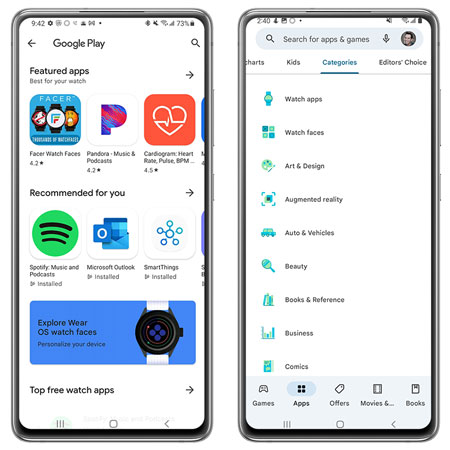
Purchase and Install Using Your Computer Browser
Go to https://play.google.com/store and click on Apps in the sidebar.
Select the Categories tab and then select Watch faces from the dropdown menu.

Navigate through the many options of watch faces within different categories or use the search function to search a keyword.
Once you have chosen a watch face, click the green Buy button and complete your purchase.

To install your watch face, select your watch model from the Choose a device dropdown and then click Install. This may take several minutes to complete.

Install a Previously Purchased Watch Face
If you would like to install a watch face that you had previously purchased from the Google Play Store, there are different ways you can do this using your watch, your phone, or your computer.
Install Previous Purchase Using Your Watch
Swipe up on the current watch face to access the watch apps and select the Play Store app.

You can also press and hold on the current watch face, swipe left until the end of all watch faces, and tap More watch faces.

Tap the search icon and talk, draw, or type the name of the watch face.

Select the watch face app and tap install.

Once your watch face has downloaded, click on the current watch face and swipe right to select the newly downloaded watch face.

Install Previous Purchase Using Your Phone
To install watch faces using your phone, open the Galaxy Wearable app and tap either the Watch faces button or the Store button to launch Play Store. If you tapped Watch faces, you need to scroll to the bottom and select Get more watch faces to launch the Google Play Store.


Alternatively, you can directly open Play Store by tapping the app icon on your phone.


Once the Play Store app has opened, you can view all previously downloaded watch faces by tapping on your Google account profile icon and then selecting Manage apps & devices.
Tap on the Manage tab and scroll to find the apps for the watch faces you had previously purchased.

You can also tap the search icon and type the name of your previously purchased watch face. The app shows that it is Installed, meaning it is installed on the phone but not necessarily on your watch.

Tap on the watch face app from the results list that you would like to install on your watch.
Tap Available on more devices to expand your list of devices. If you don’t see Available on more devices, tap the back button and try opening the watch face app again.
Tap Install next to your watch model name. Installing soon is then displayed. If you would like to see the install percentage for your watch face, swipe right on your watch.

Once the install has been completed, press and hold on your current watch face then swipe right to find your newly installed watch face. Tap to install.

Install Previous Purchase Using Your Computer Browser
Go to https://play.google.com/store/apps and make sure you are signed in to your Google account associated with your phone.
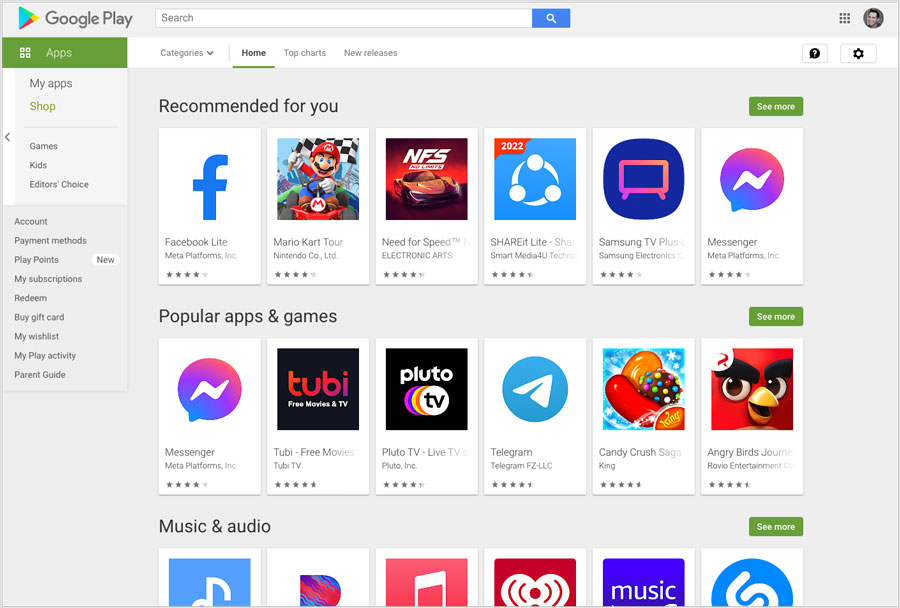
In the left sidebar click on My apps and select a watch face to open.
Click on the green Installed button.

Click on the device list and select your Galaxy Watch.
Click the green Install button to install the watch face to your Galaxy Watch.

Getting Help
For questions about using your watch, open the Samsung Members app on your phone to visit the Community forum. You can visit the Galaxy Watch forum in the Wearables category to read discussions and post your own questions.
To participate in the broader Wear OS discussion, visit the Wear OS by Google Help Community page.
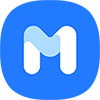
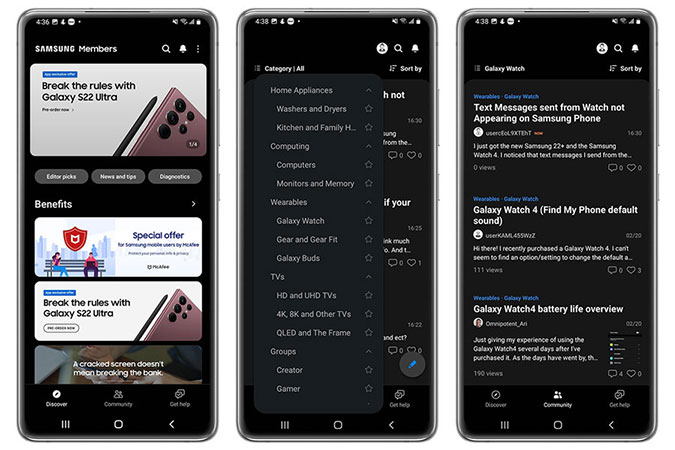
Grow Your Watch Face Collection
As you can see, there are many ways that you can purchase and install watch faces from Play Store onto your Samsung Galaxy Watch4. Personalization is a key feature of your Watch4 and we know you will continue to enjoy customizing the look of your watch style as you grow your collection of watch faces. Visit Play Store to find your next favorite Wear OS Powered by Samsung watch face.
To view the watch faces featured in this blog, search the Google Play Store for the designer Monkey’s Dream.
 Getting Help
Getting Help

