Install Watch Faces for Galaxy Watch5 and One UI Watch 4.5
Tony Morelan
Sr. Developer Evangelist, Samsung
With the release of One UI Watch version 4.5, there are new steps for installing Galaxy Watch4 and Galaxy Watch5 watch faces that are different from the previous post on this topic. New and previously purchased watch faces from Google Play Store will not automatically become the active watch face on your watch. In some cases, you must first download watch faces to your Play Store account before transferring them to your watch.
The steps below explain how to install watch faces using your watch, phone, or computer browser. Your devices should be logged into the same Google account and on the same WiFi to ensure they are correctly connected.
New Watch Faces
 Purchase and Install Using Your Watch
Purchase and Install Using Your Watch
 Purchase and Install Using Your Phone
Purchase and Install Using Your Phone
 Purchase and Install Using Your Computer Browser
Purchase and Install Using Your Computer Browser
Previously Purchased Watch Faces
 Install Previous Purchase Using Your Watch
Install Previous Purchase Using Your Watch
 Install Previous Purchase Using Your Phone
Install Previous Purchase Using Your Phone
 Install Previous Purchase Using Your Computer Browser
Install Previous Purchase Using Your Computer Browser
New Watch Faces
 Purchase and Install Using Your Watch
Purchase and Install Using Your Watch
1. Swipe up on your watch to view your watch apps and tap the Play Store app.
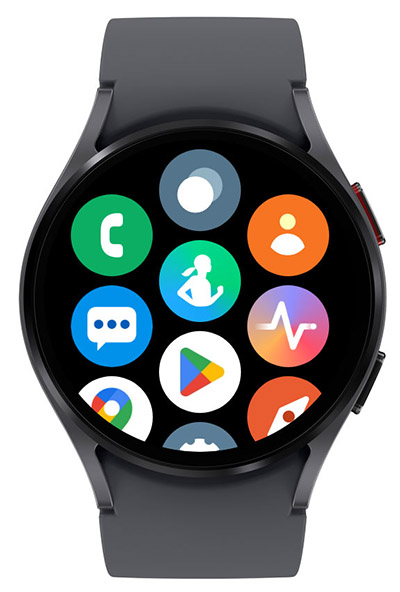
2. Use the Search function to find watch faces based on keywords, or scroll down and tap the Watch Faces banner to view featured watch faces.
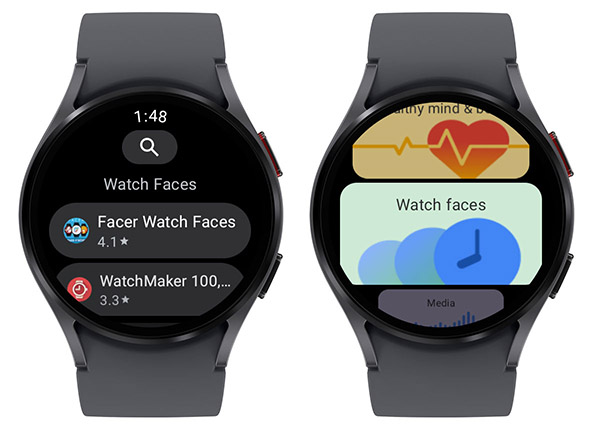
3. Tap on the chosen watch face.
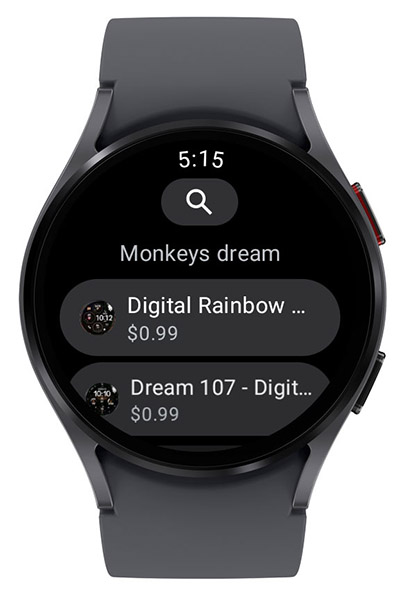
4. Tap on the price button.
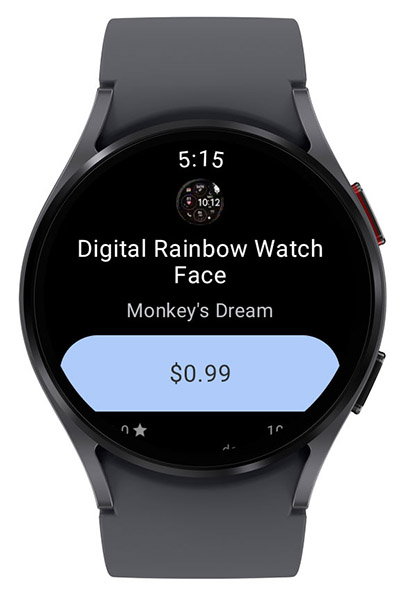
5. A notification to complete your purchase on your phone will appear on your watch.
If This device appears in the list, the developer offers a companion app for your phone for this watch face. Companion apps are not required for watch faces to function correctly on your watch.
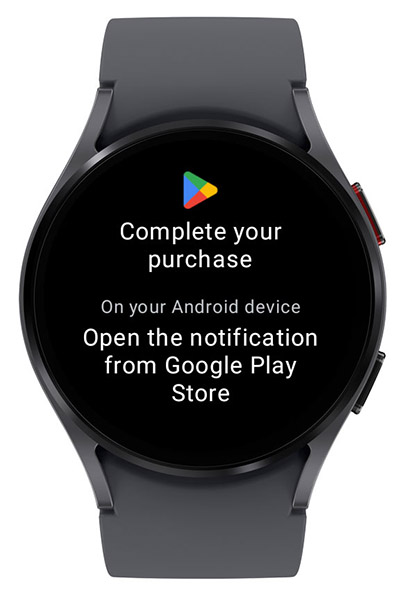
6. On your phone, go to the Play Store.
a. Tap on your profile icon
b. Tap on Notifications & offers
c. Tap on Continue your purchase to complete the transaction
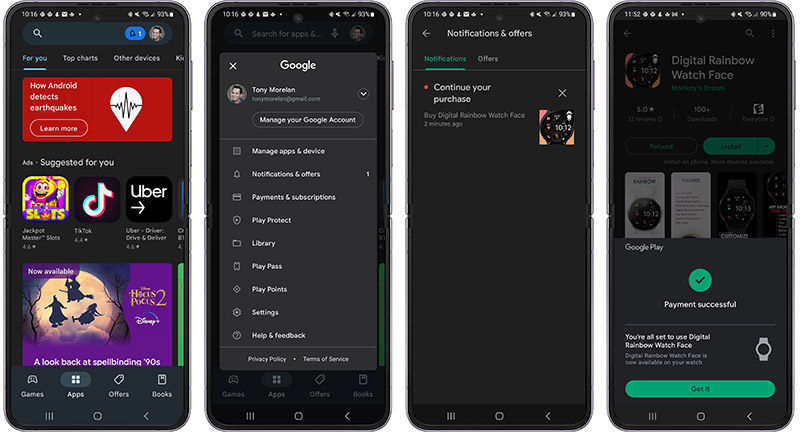
Your new watch face will download to your Play Store account. Even though the Payment successful notification states that your new watch face is now available on your watch, it still must be transferred to your watch.
7. Tap on Available on more devices and tap the Install button for your watch model.
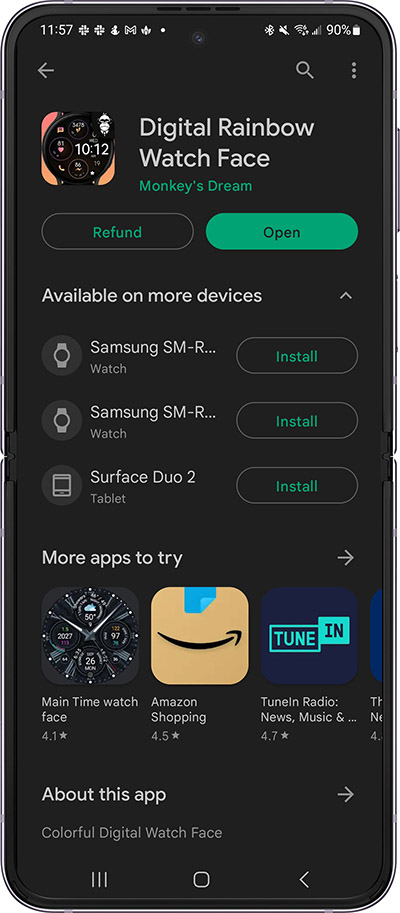
8. Once your watch face downloads to your watch, click on the current watch face, swipe left, and select Add watch face. Continue swiping left until you see your newly downloaded watch face. Finally, tap the watch face to make it your active watch face.
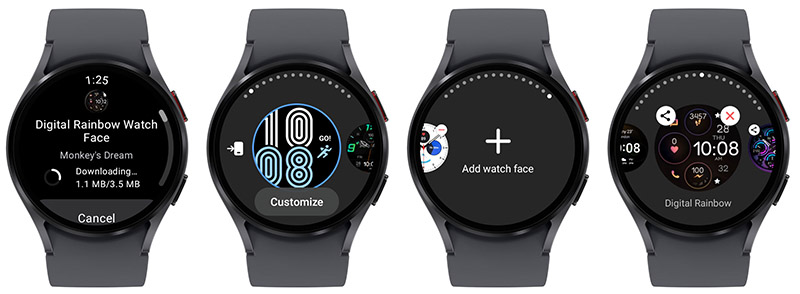
 Purchase and Install Using Your Phone
Purchase and Install Using Your Phone
1. Open the Galaxy Wearable app and tap either the Watch faces button or the Store button to launch the Play Store. If you tap Watch faces, you need to scroll to the bottom and select Get more watch faces to launch the Play Store.
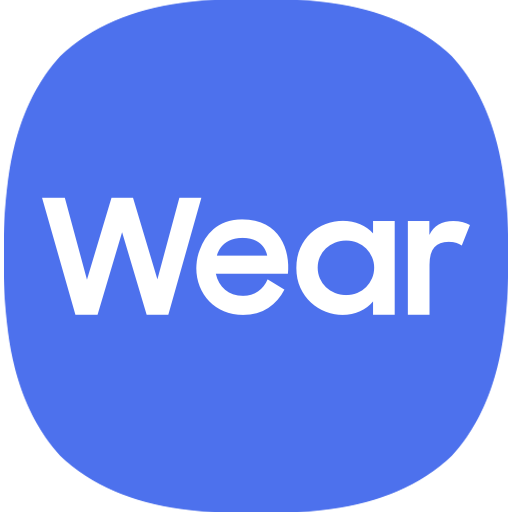
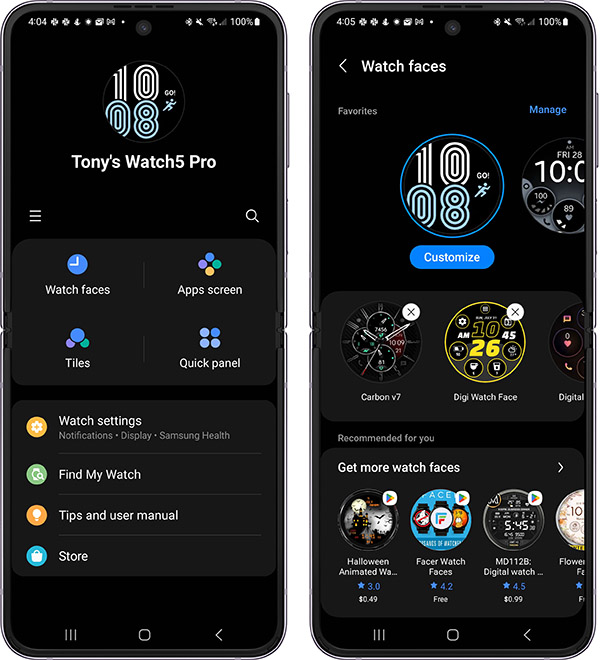
2. If you arrive at the Play Store home screen, you must navigate to the Watch Face page. Tap either the Featured watch faces banner or scroll to the bottom and tap Watch Faces to open the Watch Face page.
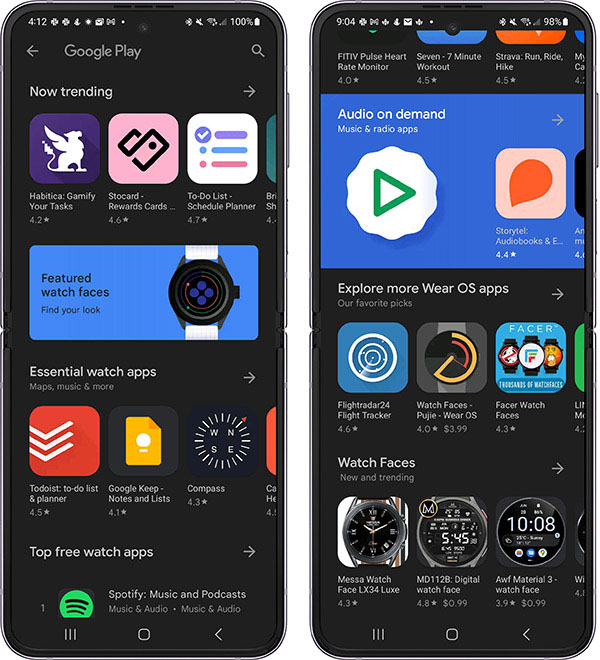
Alternatively, you can open the Play Store on your phone but must tap the Categories tab near the top and select the Watch faces category.
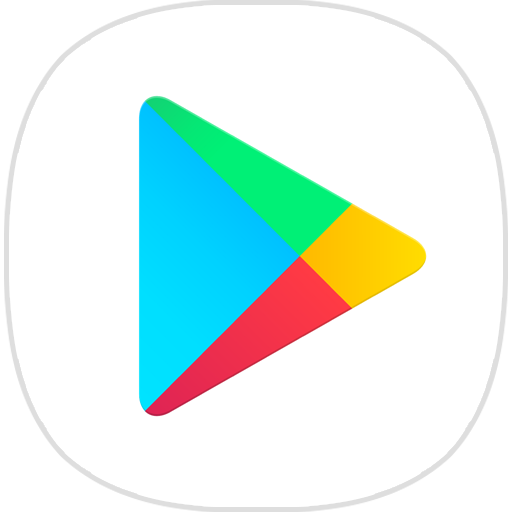
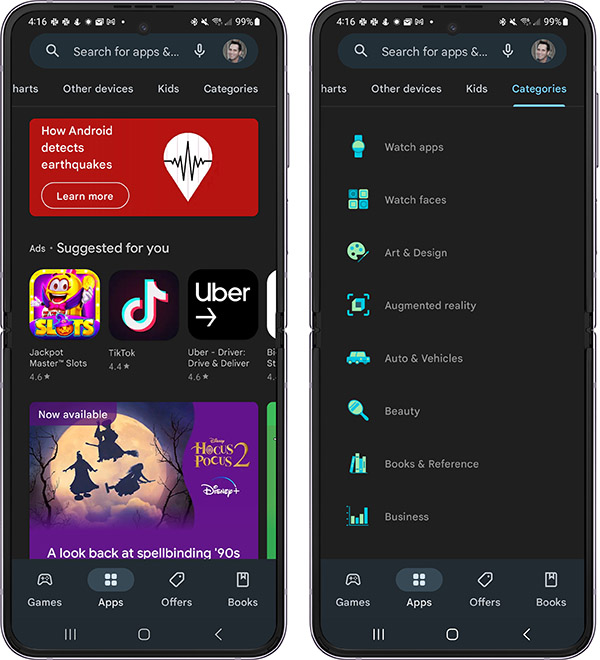
3. Navigate through the many options of watch faces within different categories, or use the search function to search using a keyword.
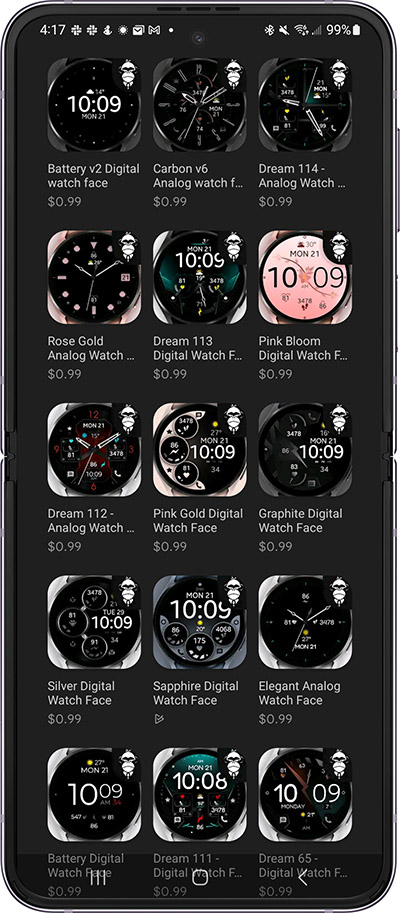
4. Select a watch face and tap the dropdown arrow button in the green price bar.
If the dropdown doesn't appear, confirm that your phone and watch are connected, then close and re-open the Play Store app on your phone. You may also need to turn off the WiFi on your watch and then turn WiFi back on.
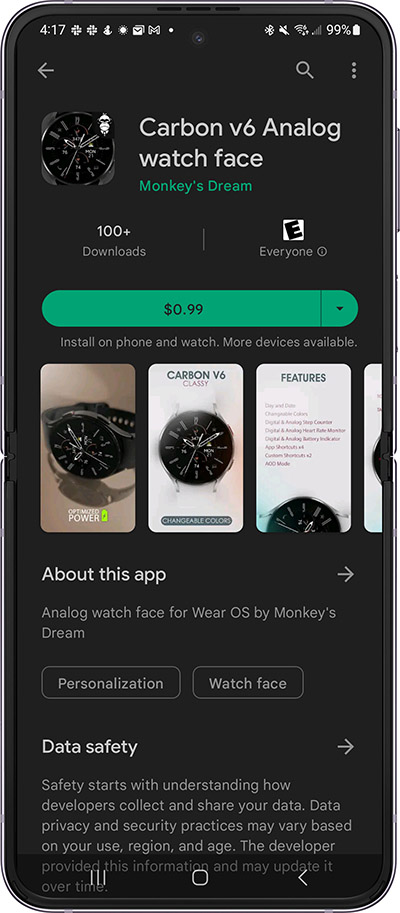
5. Tap on the Checkmark box for your watch to select it, then tap on the green bar app price.
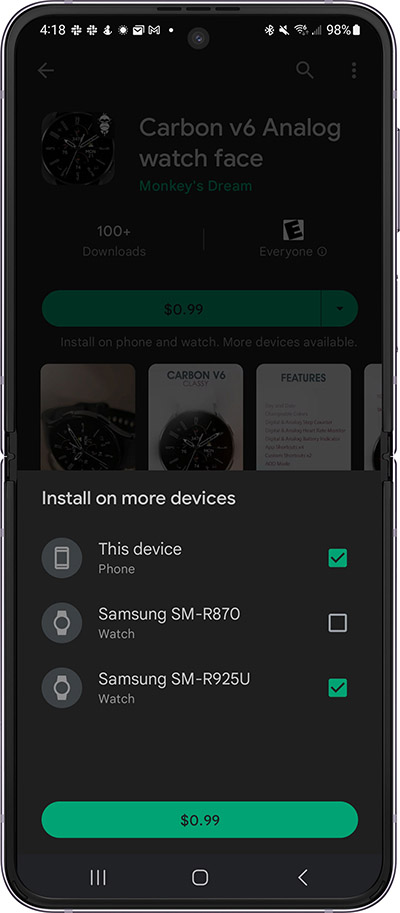
6. Add payment information if needed or redeem a coupon code by tapping on the current payment choice, scrolling down, and selecting Redeem code.
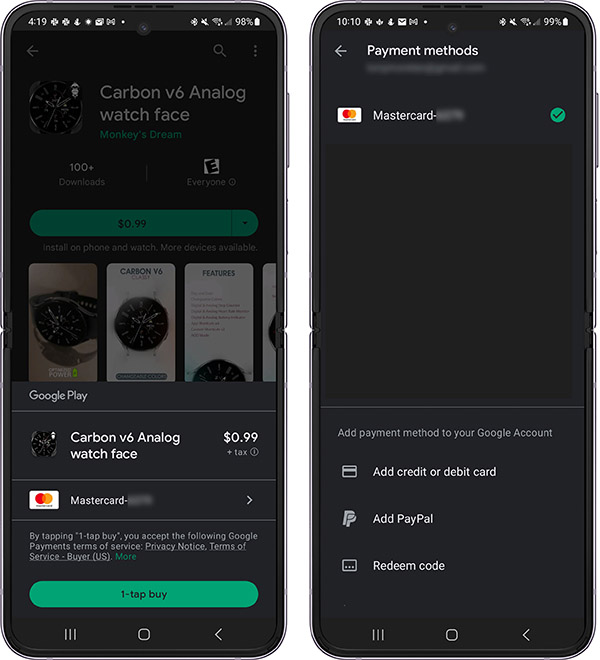
7. Tap on the 1-tap buy green bar button to complete your purchase. Your watch face downloads to your phone and then installs on your watch. Downloading may take several minutes, and the status may not change from Install pending.
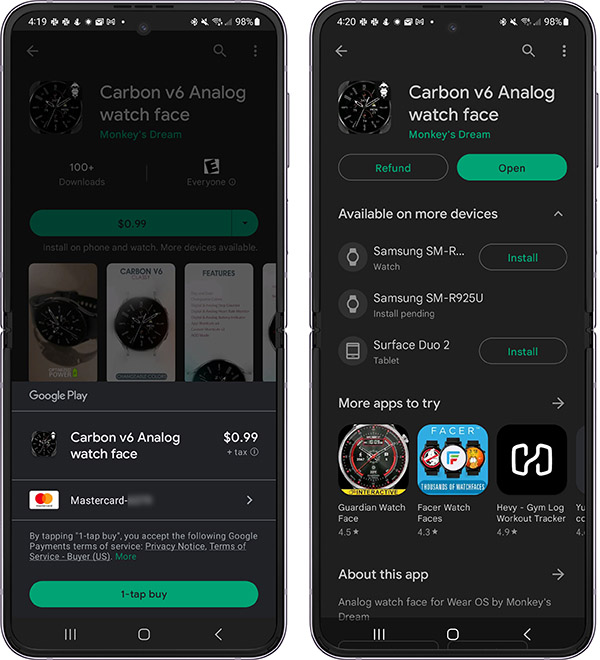
8. You can check the progress of your download by tapping the Download icon at the bottom of your current watch face.
Some purchases may take several hours to sync with your watch. If you have initiated your purchase using your phone, do not attempt to purchase again using your watch.
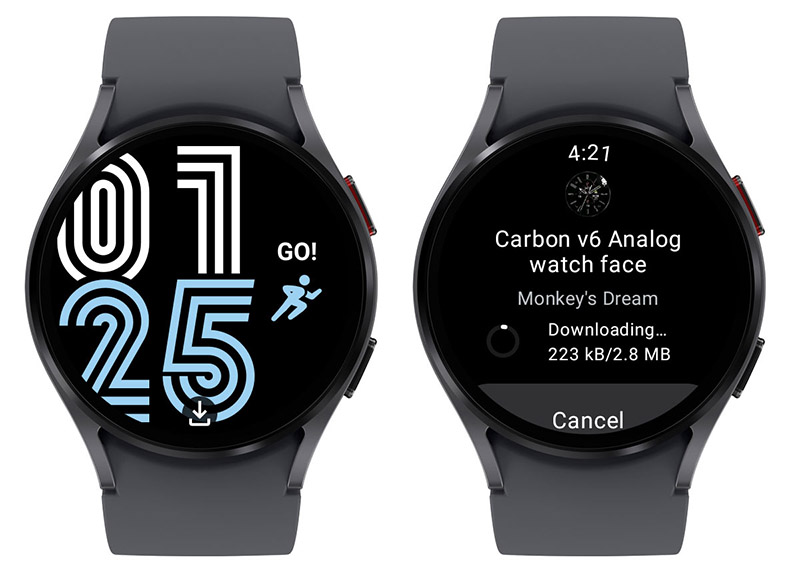
9. Once your watch face has downloaded to your watch, make the watch face your active watch face by going to the Galaxy Wearable App on your phone and select Watch Faces.
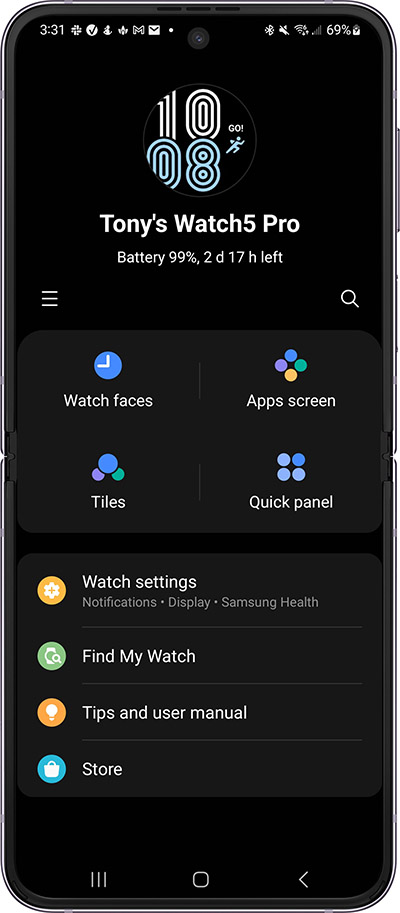
10. Scroll down to the Downloaded category and tap on your recently downloaded watch face to add it to your Favorites category.
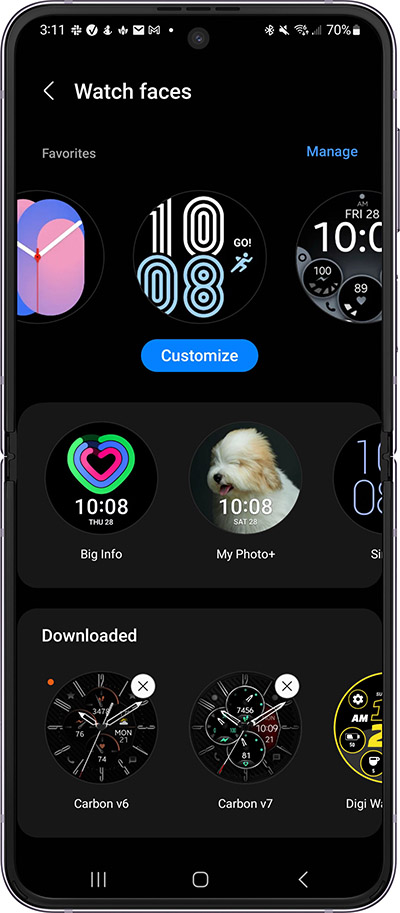
11. Your watch face will now be the active watch face on your watch.

 Purchase and Install Using Your Computer Browser
Purchase and Install Using Your Computer Browser
1. Go to https://play.google.com/store/apps and ensure you signed in to your Google account associated with your phone.
2. Click on the Watch category button near the top of the page.
3. Click on the Featured watch faces banner.
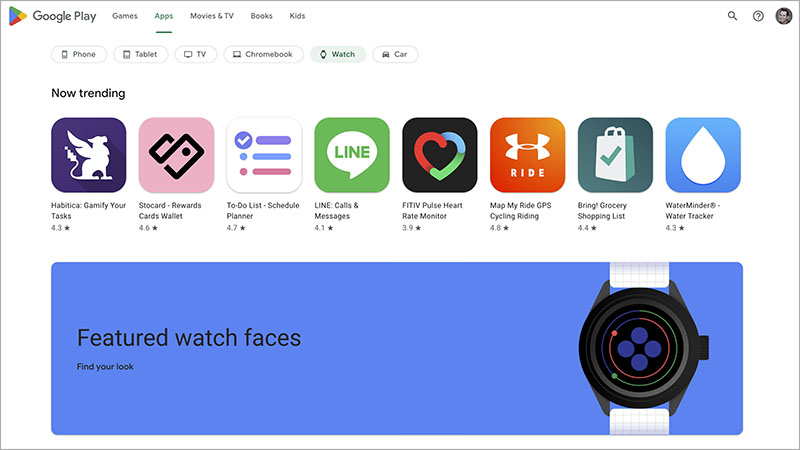
4. Navigate through the many options of watch faces within different categories or use the search function to search a keyword.
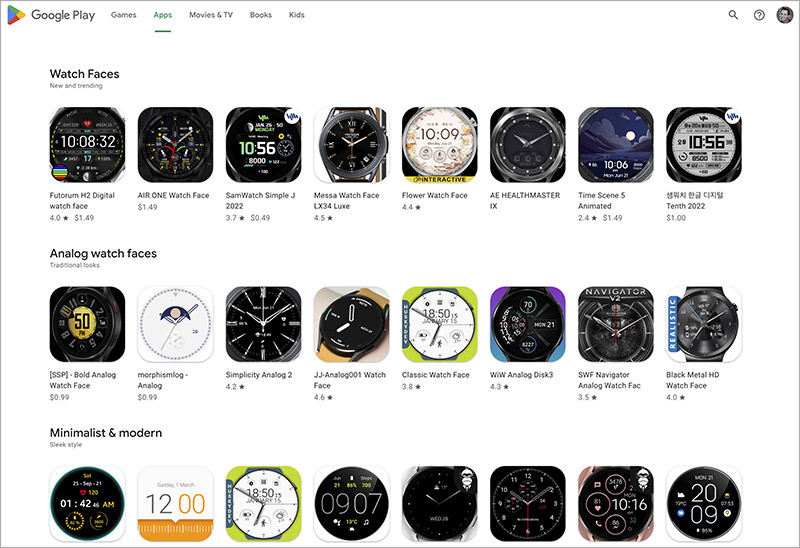
5. Once you have chosen a watch face, click the green Buy button and complete your purchase.
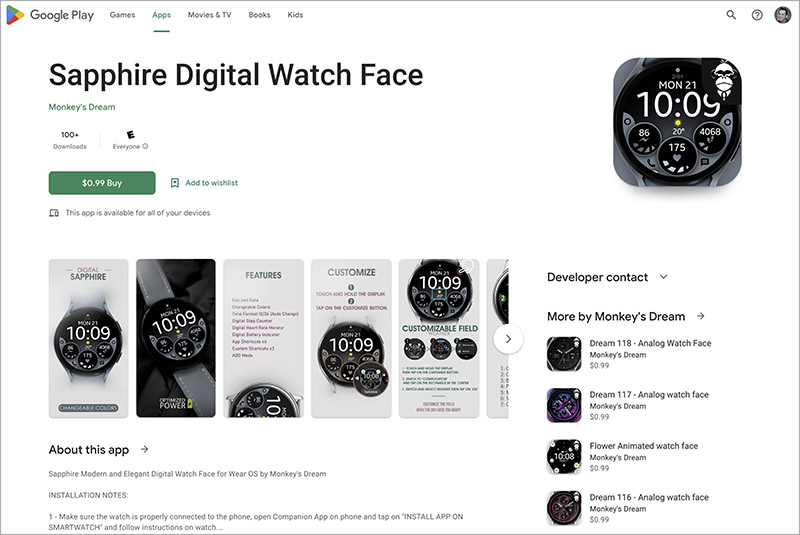
6. To transfer your watch face to your watch, select your watch model from the Choose a device dropdown and then click Install. Installing may take several minutes to complete.
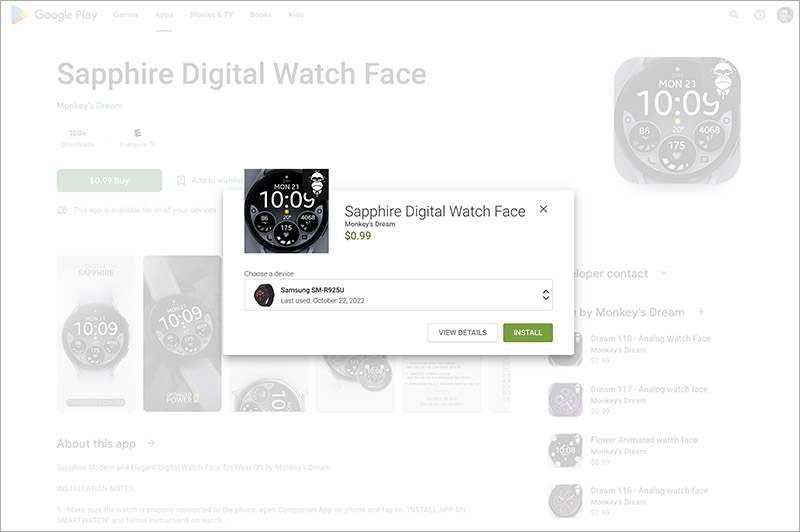
7. After your watch face downloads to your watch, click on the current watch face, swipe left, and select Add watch face. Continue swiping left until you see your newly downloaded watch face. Finally, tap the watch face to make it your active watch face.
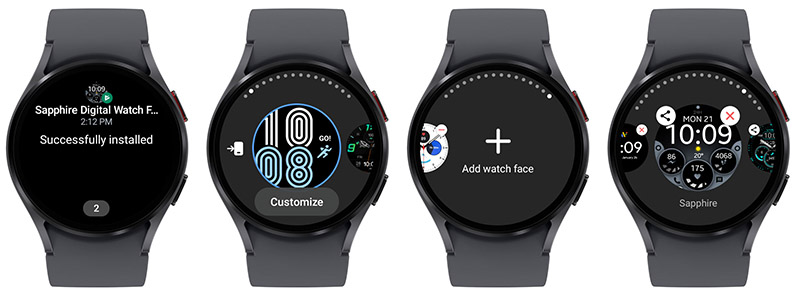
Install a Previously Purchased Watch Face
If you would like to install a watch face that you had previously purchased from the Play Store, there are different ways you can do this using your watch, your phone, or your computer.
 Install Previous Purchase Using Your Watch
Install Previous Purchase Using Your Watch
1. Swipe up on the current watch face to access the watch apps and select the Play Store app.
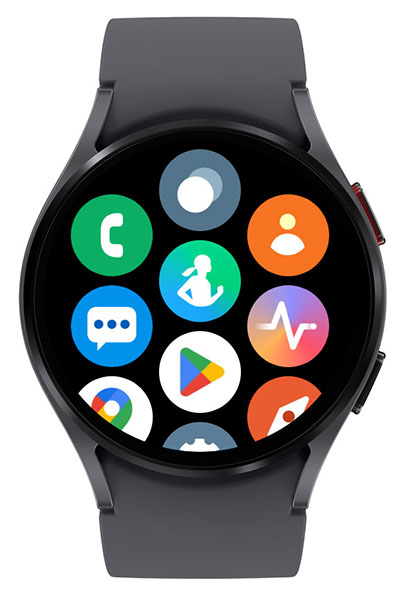
You can also press and hold on to the current watch face, swipe left to the end of the list and select Add watch face. Continue swiping left until the end and select More watch faces. The Play Store app will launch.
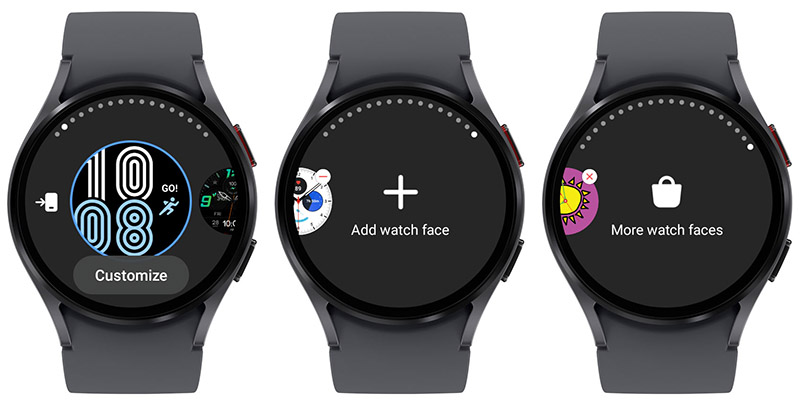
2. Tap the search icon and talk, draw, or type the name of the watch face.
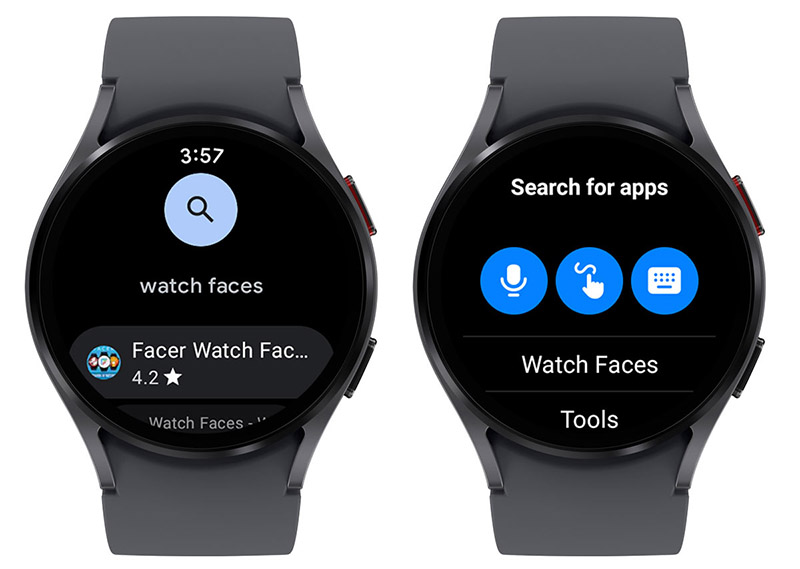
3. Select the watch face and tap install.
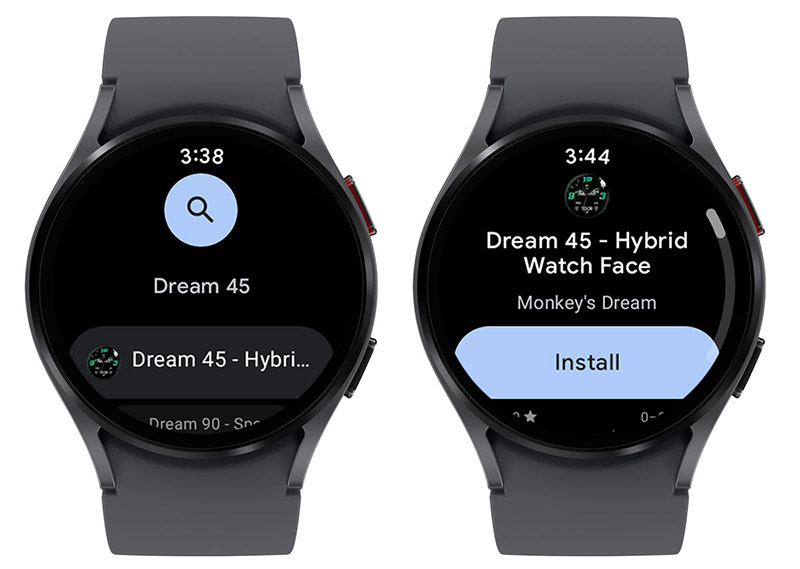
4. Once your watch face downloads to your watch, click on the current watch face, swipe left, and select Add watch face. Continue swiping left until you see your newly downloaded watch face. Finally, tap the watch face to make it your active watch face.
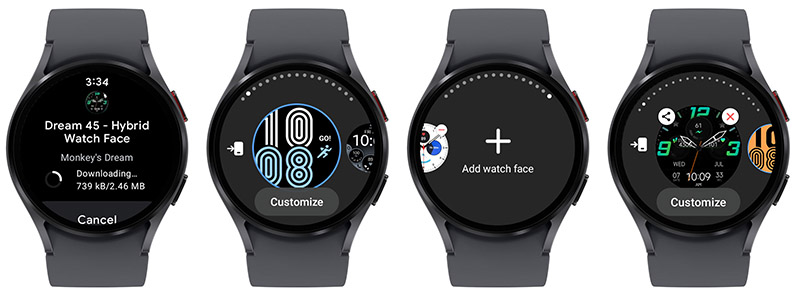
 Install Previous Purchase Using Your Phone
Install Previous Purchase Using Your Phone
1. To install a previously purchased watch face using your phone, open the Galaxy Wearable app and tap either the Watch faces button or the Store button to launch the Play Store. If you tap Watch faces, you need to scroll to the bottom and select Get more watch faces to launch the Play Store.
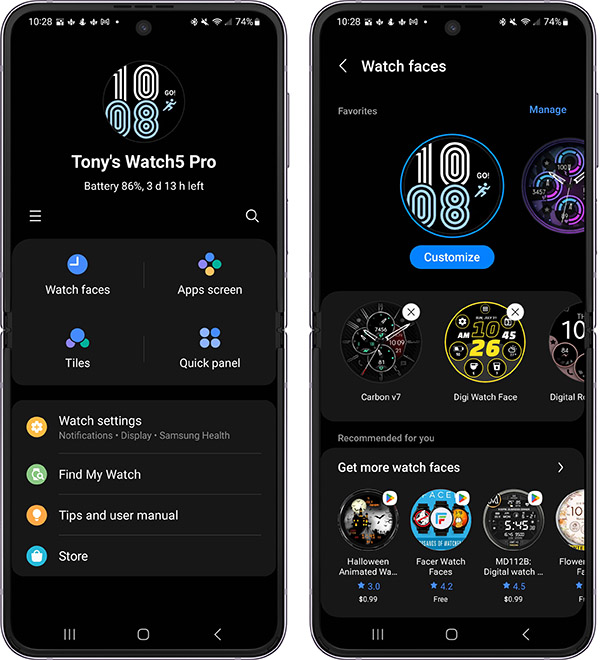
Alternatively, you can directly open the Play Store by tapping the app icon on your phone.
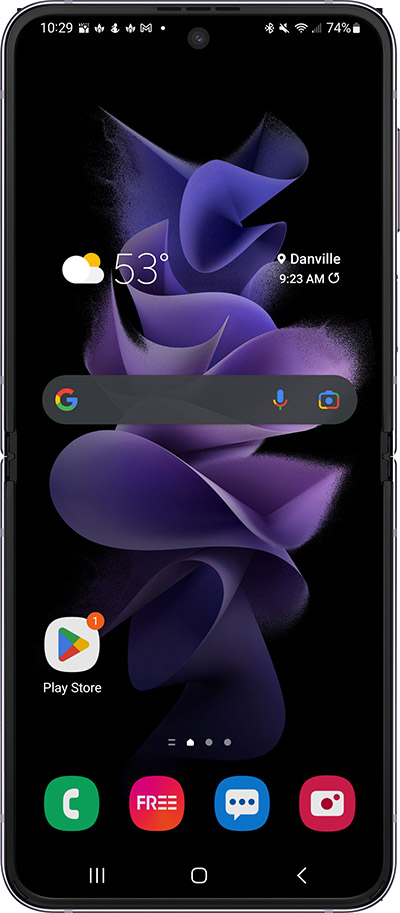
2. Once the Play Store app has opened, you can view all previously downloaded watch faces by tapping your Google account profile icon and selecting Manage apps & device.
3. Tap on the Manage tab and scroll to find the apps for the watch faces you have installed on your phone.
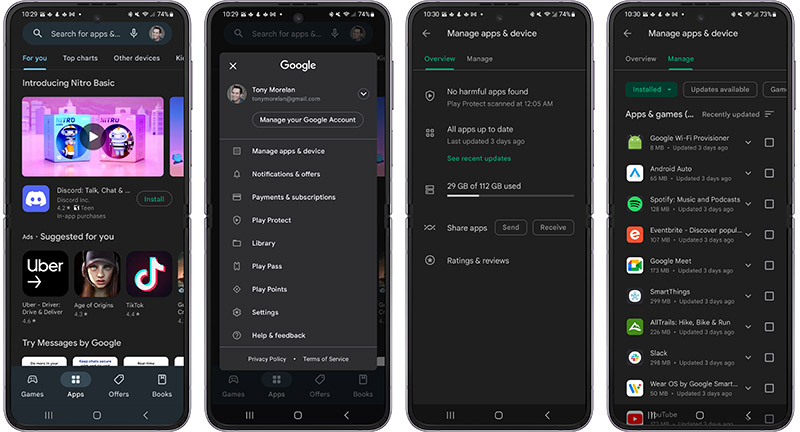
4. Select the green Installed button and change it to Not installed to view apps previously downloaded but not currently installed on your phone.
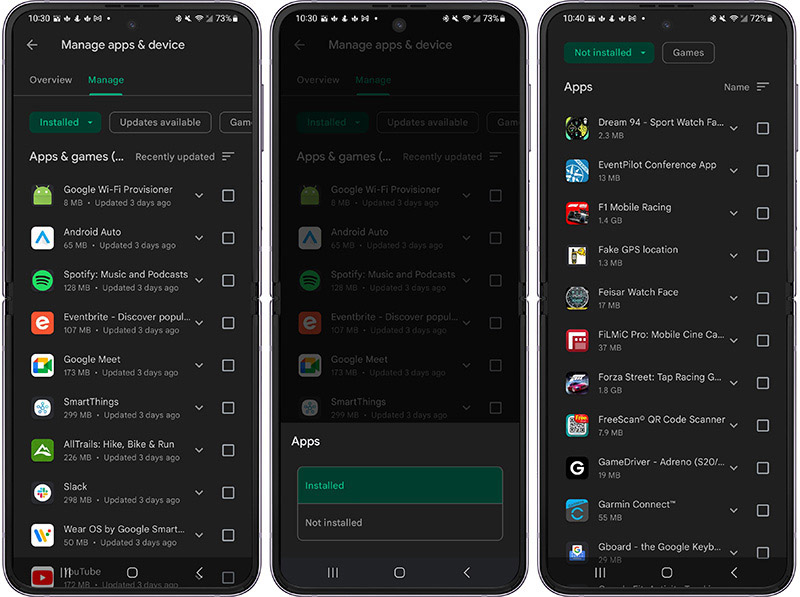
You can also tap the search icon and type the name of your previously purchased watch face.
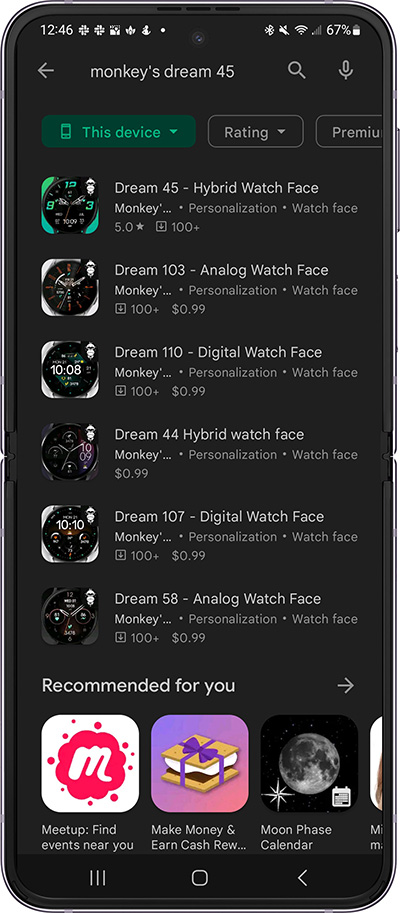
5. Tap on the watch face app from the results list you would like to install on your watch.
6. Tap the small downward triangle to open the Install options. Place a checkmark next to your watch model and click the Install button.
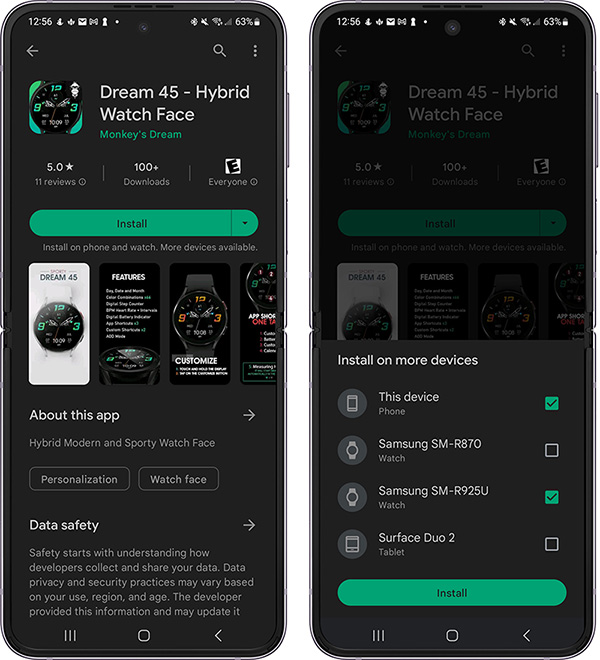
7. Once your watch face downloads to your watch, click on the current watch face, swipe left, and select Add watch face. Continue swiping left until you see your newly downloaded watch face. Finally, tap the watch face to make it your active watch face.
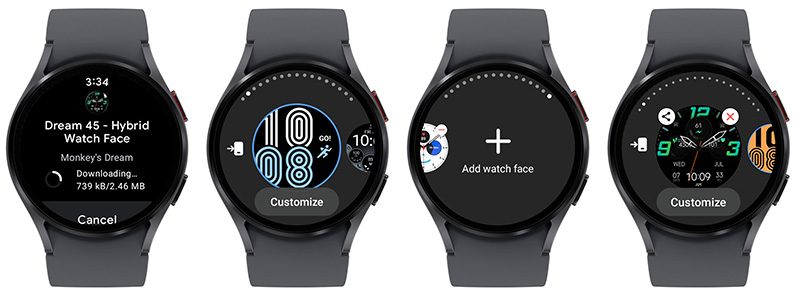
 Install Previous Purchase Using Your Computer Browser
Install Previous Purchase Using Your Computer Browser
1. Go to https://play.google.com/store/apps and sign in to your Google account associated with your phone.
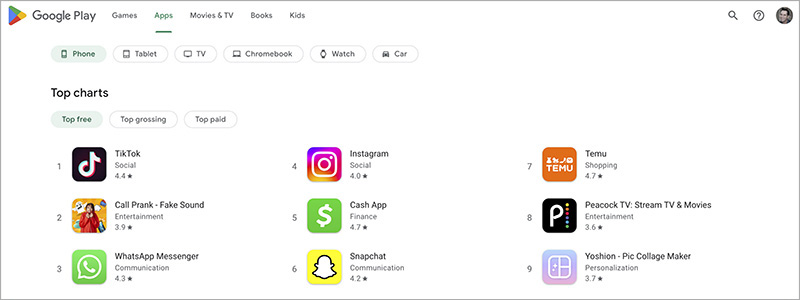
2. Click on your profile icon and select Library & devices.
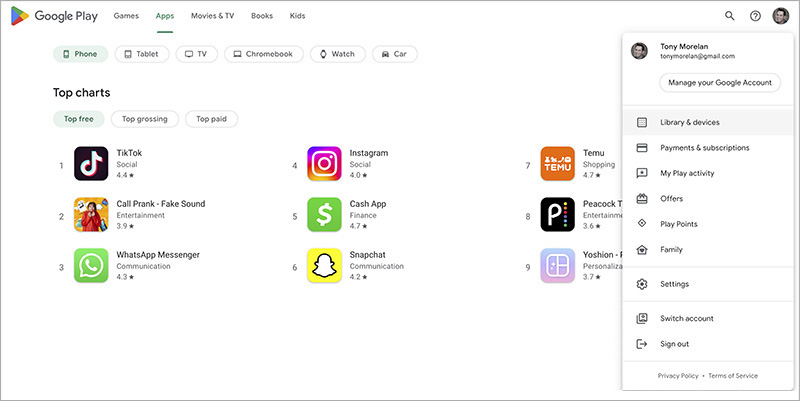
3. Scroll through the list of previously downloaded apps and select one of your watch faces. If needed, click Show more to view your full list of apps.
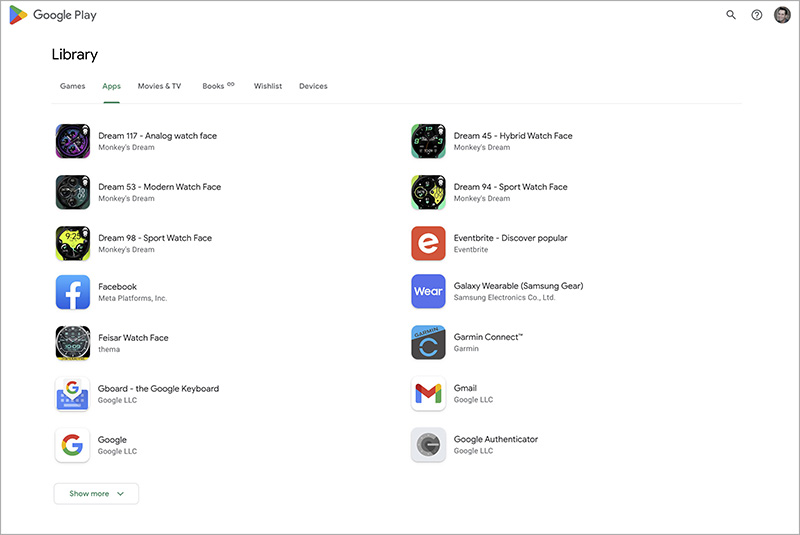
4. Click on the green Install on more devices button.
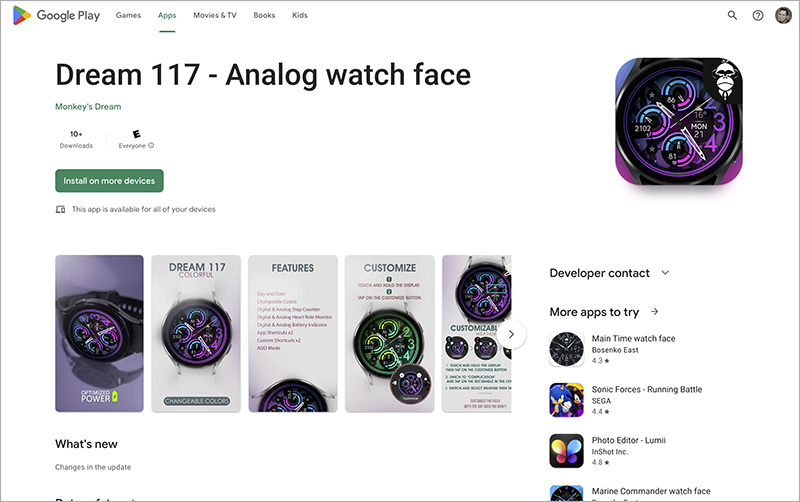
5. In the drop-down menu, click on the device list and select your Galaxy Watch.
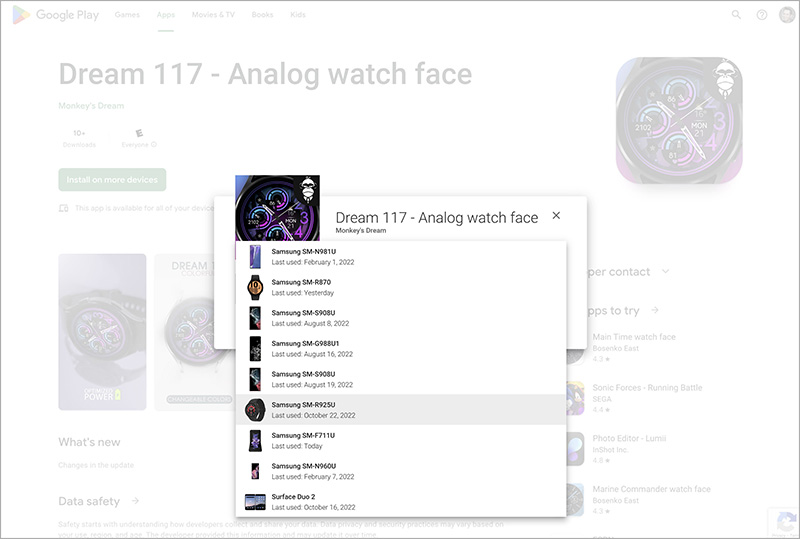
6. Click the green Install button to install the watch face to your Galaxy Watch. Enter your Google account password if asked.
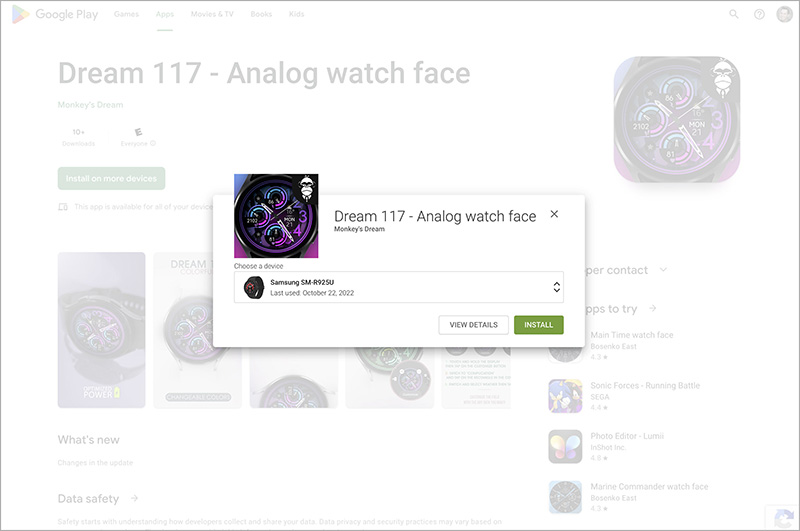
7. Your watch face will begin to download to your watch.
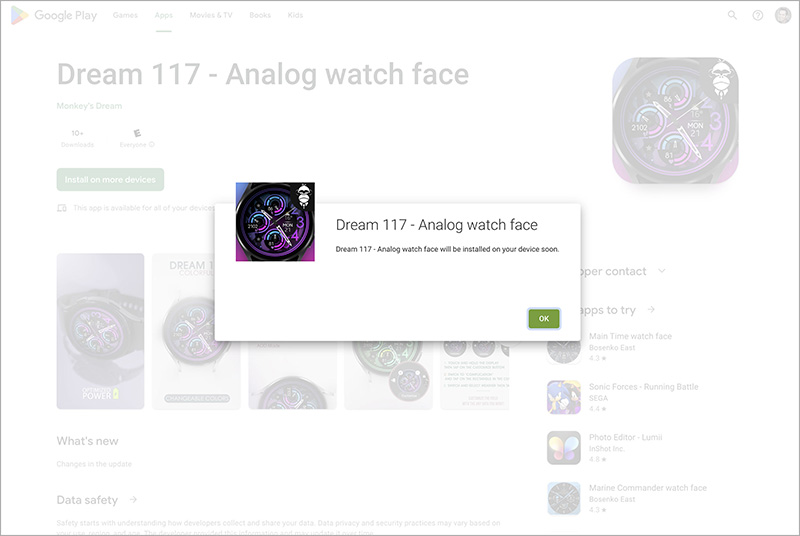
8. Once your watch face downloads to your watch, click on the current watch face, swipe left, and select Add watch face. Continue swiping left until you see your newly downloaded watch face. Finally, tap the watch face to make it your active watch face.
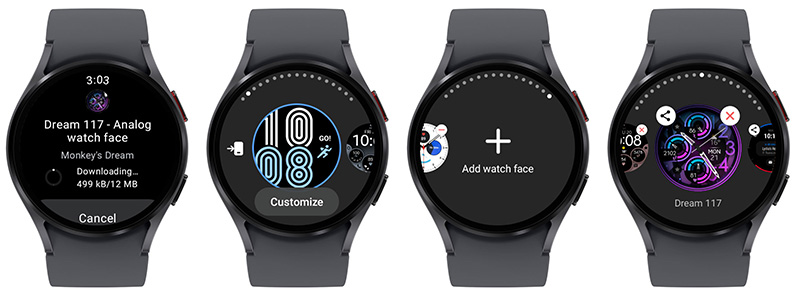
 Troubleshooting
Troubleshooting
When downloading a watch face to your watch, if your watch device is not showing in the Install on more devices list, you will need to use a computer browser to re-install the watch face.
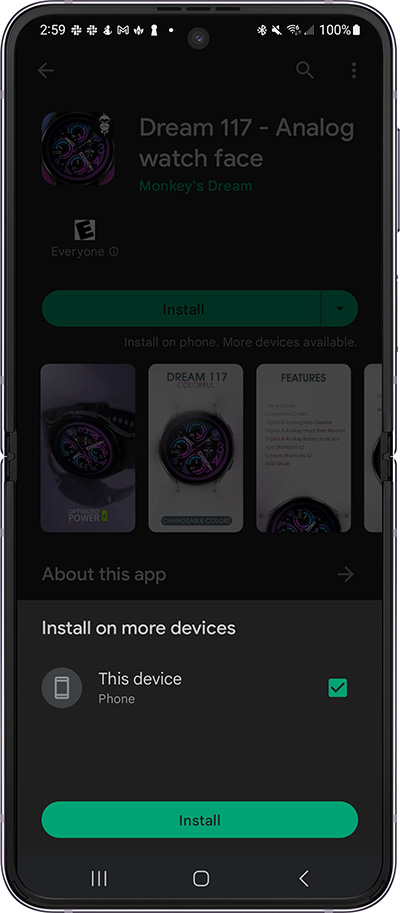
1. Log into your Play Store account and use the search function to find your watch face.
2. Click on Install on more devices.
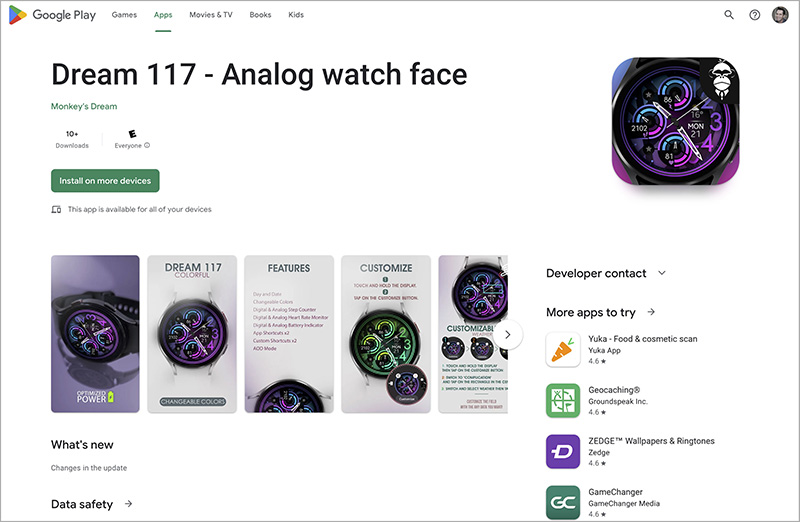
3. Select your watch model and click Install.
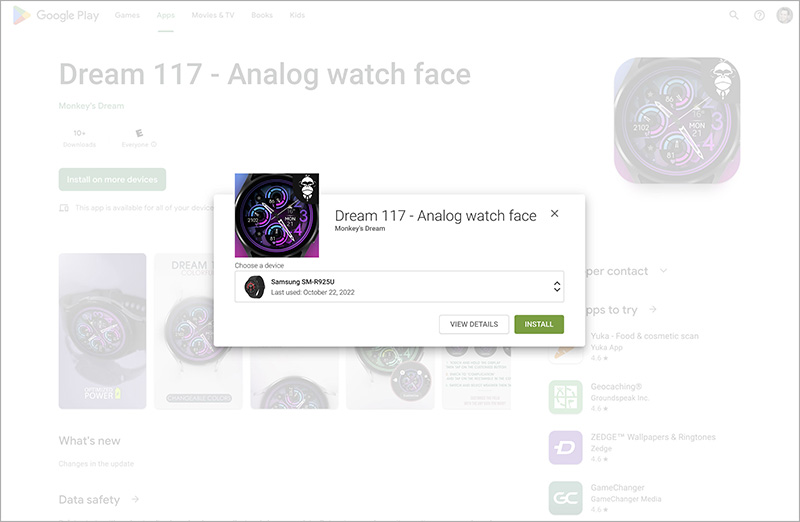
4. Your watch face will begin to download to your watch.
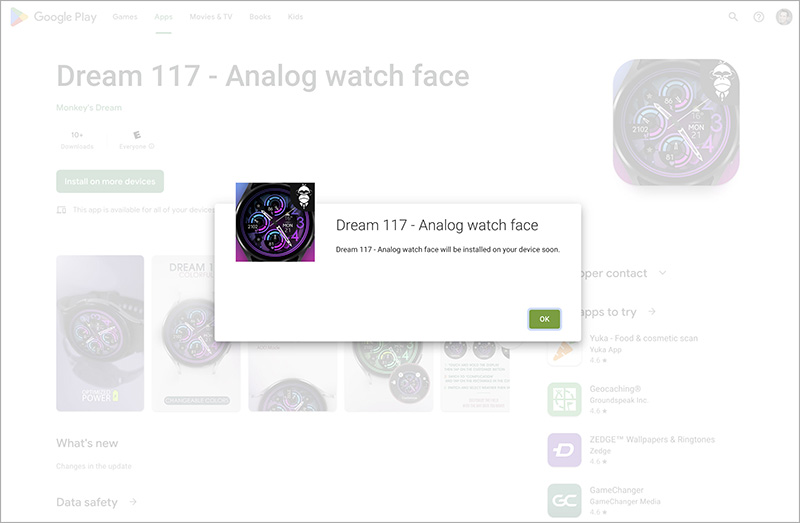
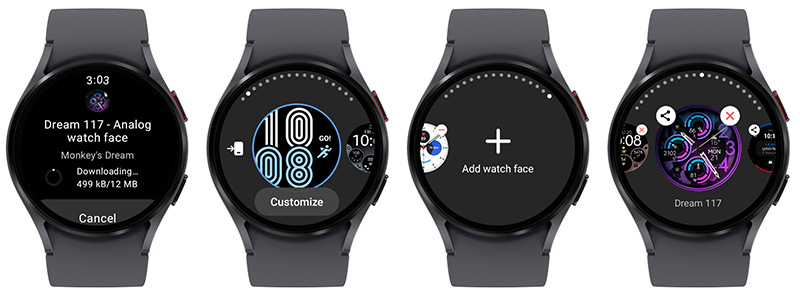
5. Once your watch face downloads to your watch, click on the current watch face, swipe left, and select Add watch face. Continue swiping left until you see your newly downloaded watch face. Finally, tap the watch face to make it your active watch face.
 Getting Help
Getting Help
For questions about using your watch, open the Samsung Members app on your phone to visit the Community forum. Then, view the Galaxy Watch forum in the Wearables category to read discussions and post your questions.
To participate in the broader Wear OS discussion, visit the Wear OS by Google Help Community page.

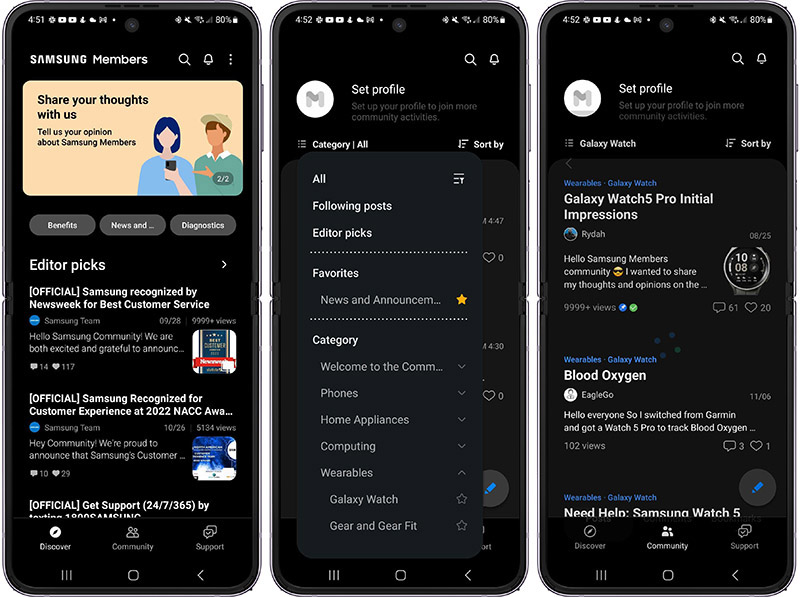
Grow Your Watch Face Collection
As you can see, there are many ways that you can purchase and install watch faces in Google Play Store onto your Galaxy Watch. Personalization is a key feature of your Galaxy Watch, and we know you will continue to enjoy customizing the look of your watch style as you grow your collection of watch faces. Visit the Play Store to find your next favorite Wear OS Powered by Samsung watch face.
To view the watch faces featured in this blog, search the Play Store for the designer Monkey's Dream.
Resources for Sellers at Samsung Galaxy Store
For more information on signing up and selling on Galaxy Store, look into the Galaxy Store documentation. For assistance with setting up and starting your sales campaigns, the Galaxy Store discussion forums are where you can get great insights from the Galaxy Store support team and other sellers.
Join us on Twitter, FaceBook, LinkedIn, and YouTube to continue the discussion.


